In this section, learn about custom products and how to add them to a count sheet.
Custom Prods
Can't find the product you are looking for in a product search? Create a Custom Prod! This button is found in the Items Module -> Prods Tab -> +Prod Page.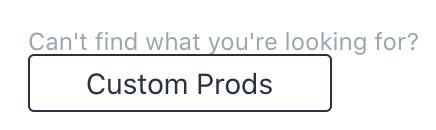
Search for a Custom Product
Search for the product you are looking for before adding a new Custom Prod. The product may have already been created by a user in your facility. If you find it, click on it and hit "Select" at the bottom right of your screen.
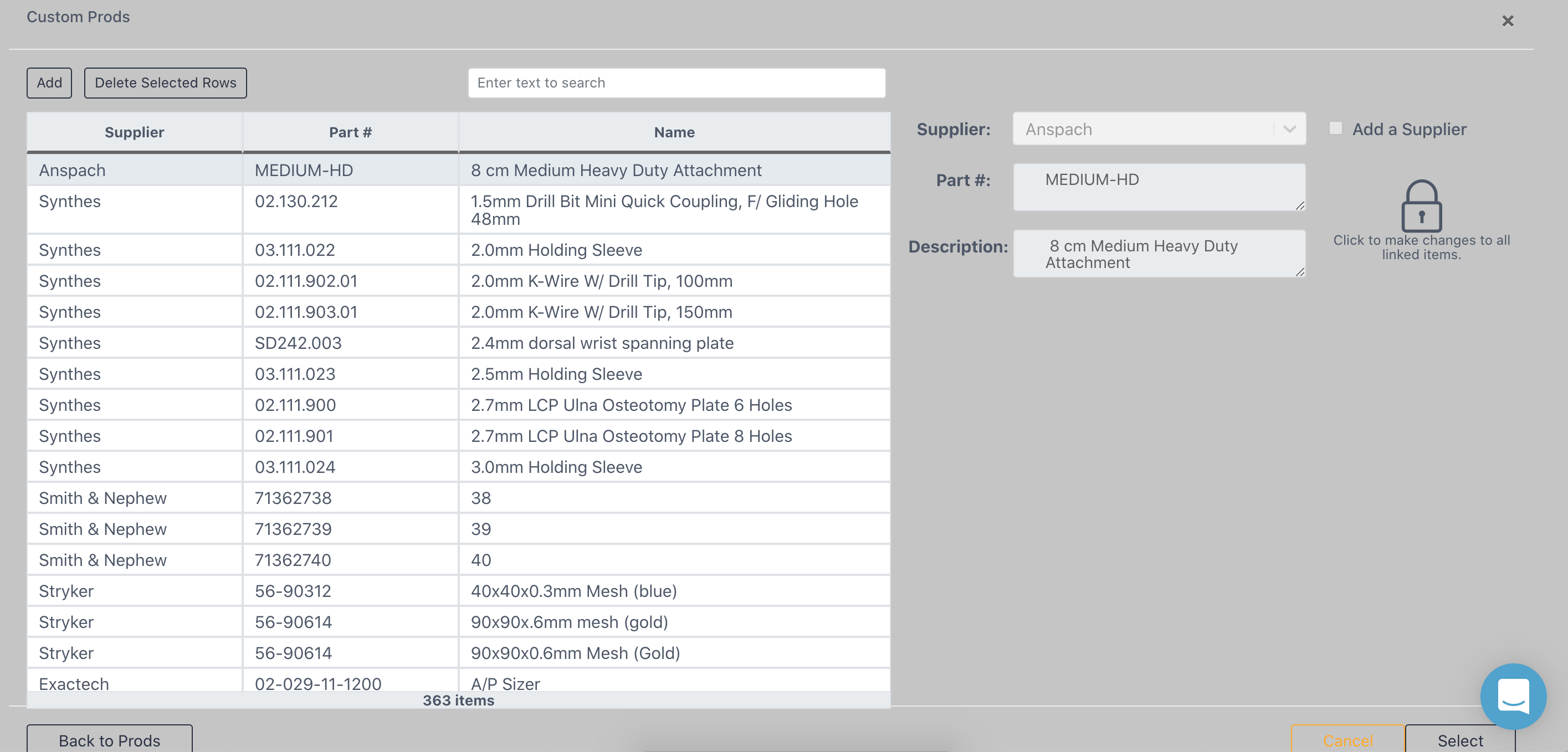

Add a Custom Product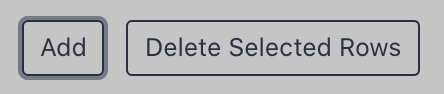
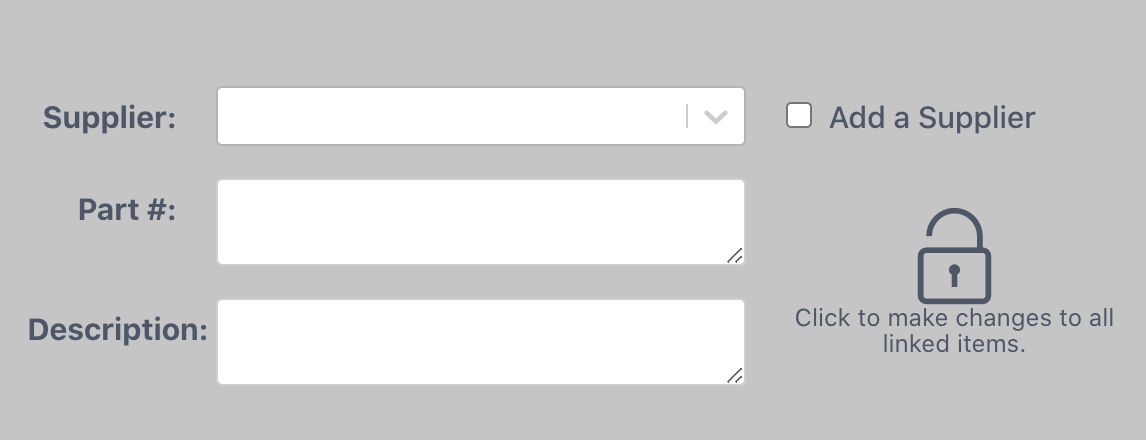
Supplier
Use the dropdown arrow to select a supplier. If you cannot find the product supplier, click the "Add a Supplier" checkbox to type one in.
Part #
Enter the catalog number here. Avoid entering serial numbers or notes such as "BH109R Curved".
Description
Upon completing these fields, click "Select" to add the product to your count sheet.
Delete and Edit Custom Prods
Delete a Custom Prod from your Facility Catalog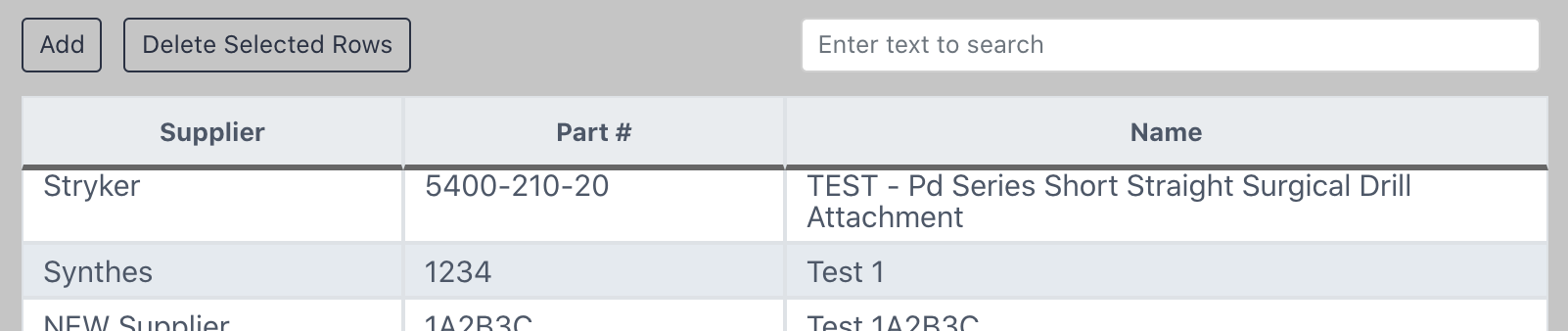
Select a Custom Prod from the list and delete it via "Delete Selected Rows," if you do not want it showing up in your facility custom prods catalog anymore.
Edit a Custom Prod from your Facility Catalog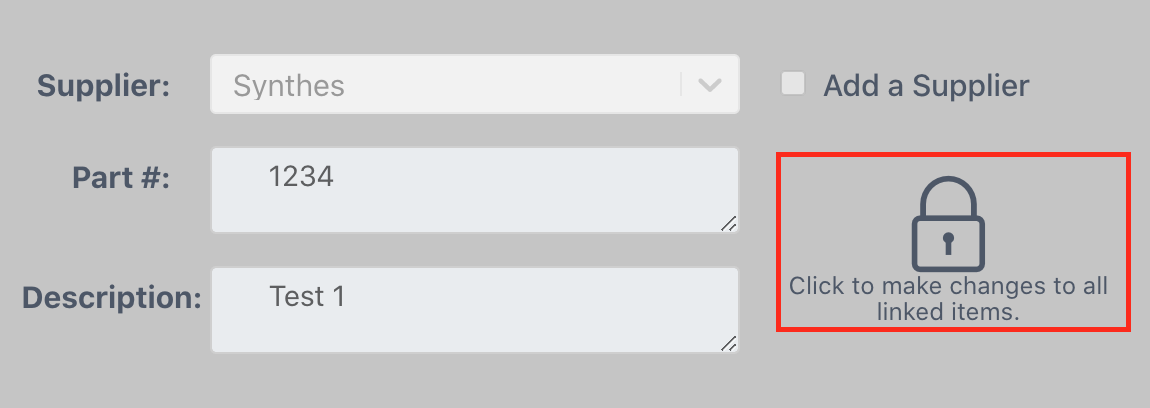
Click the lock to edit the supplier, part number, or description of a current custom prod in your facility.