In this section, learn about adding a notification for your facility or health system.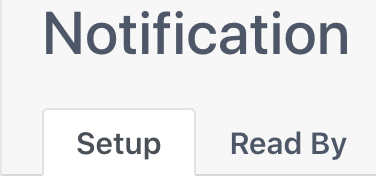
Audience
Select which facility(s) will receive the notification.
Schedule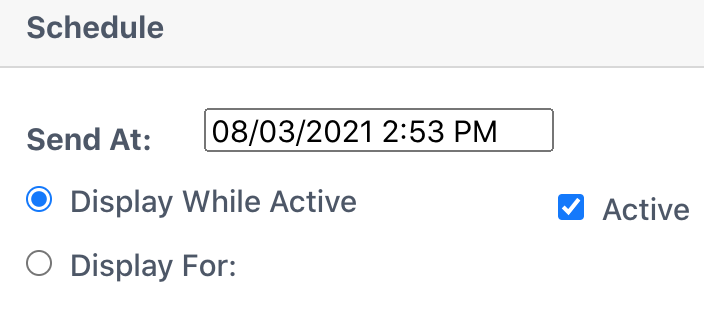
Send At:
Select a time to send the notification.
Display While Active
Select to avoid a timeframe for the notification. If the Active box is checked, the notification will be available to the selected facility(s). If it is not checked, the notification is inactive and not viewable to users via the notification icon.
Display For:
The options change when this is selected: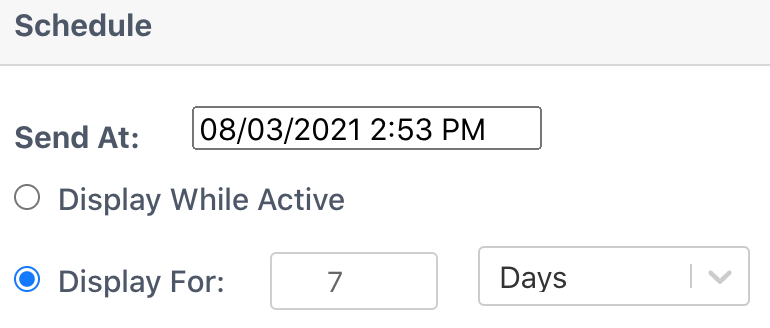
Select a timeframe in which the notification will be active (viewable to users via the notification icon).
Notification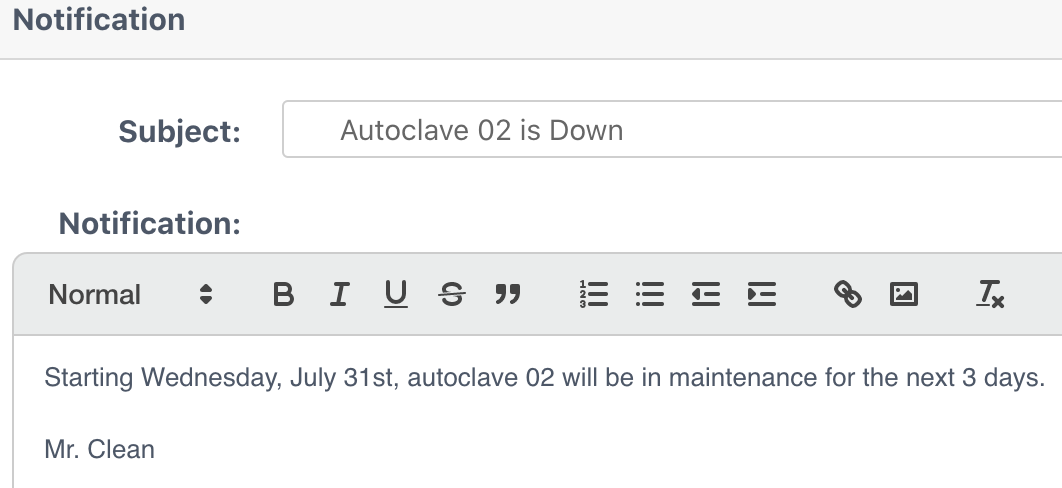
Subject
Select a subject header.
Notification
Enter a notification. Scroll up and select Done.
To cancel the notification, select Cancel.