In this section, learn how to add an activity.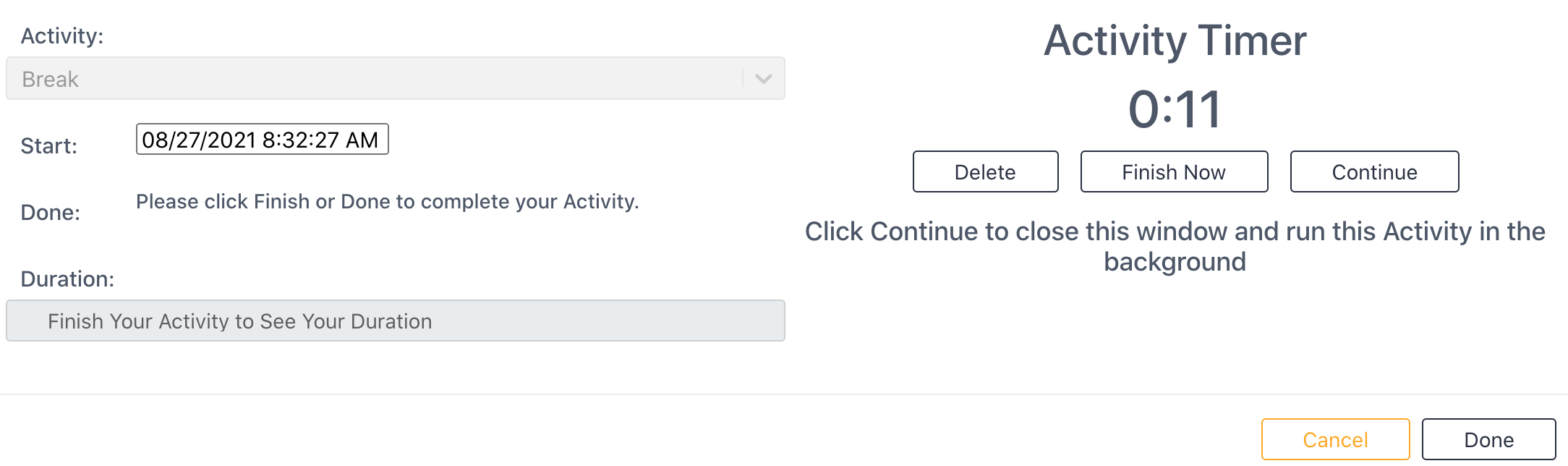
Start Adding an Activity
There are two routes to the screen above:
1. Select Add in the Activities Module home screen.
or
2. Select Activity+ located on the user profile bar on the top right of your screen, which is accessible from every module in Sonar. This allows a user to bypass leaving an assembly or other module in order to select an activity.
Add an Activity Screen
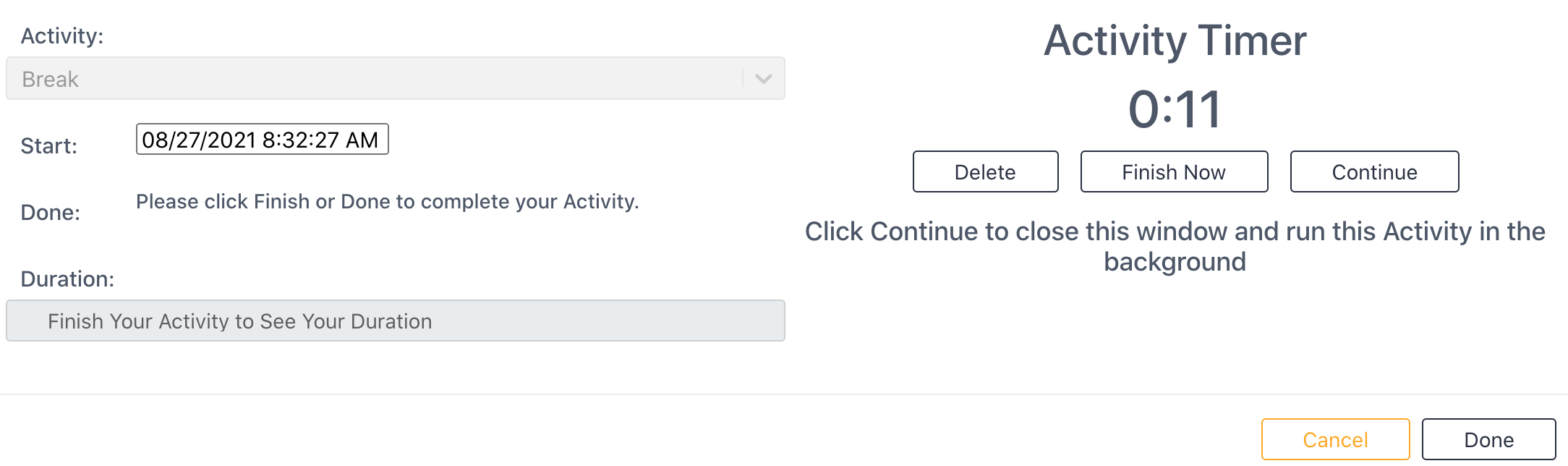
Activity
Select an activity from the dropdown menu.
Start
Select a start time if it is different than the current time. The default is the time when an activity was selected.
Delete Button
Delete the activity. This has the same function as the Cancel button.
Finish Now Button
The activity has been completed; stops the timing and documents the activity. This has the same function as the Done button.
Continue Button
Continue the activity without the activity screen up on your device. The time will continue to record.
There are two routes back to the activity screen for the specific activity:
1. Select the activity from the Activities Module table.
or
2. Select the activity located on the user profile bar on the top right of your screen, which is accessible from every module in Sonar.
Cancel
Delete the activity. This has the same function as the Delete button.
Done
The activity has been completed; stops the timing and documents the activity. This has the same function as the Finish Now button.