In this section, learn how to add Val / Certs in the Education People tab.
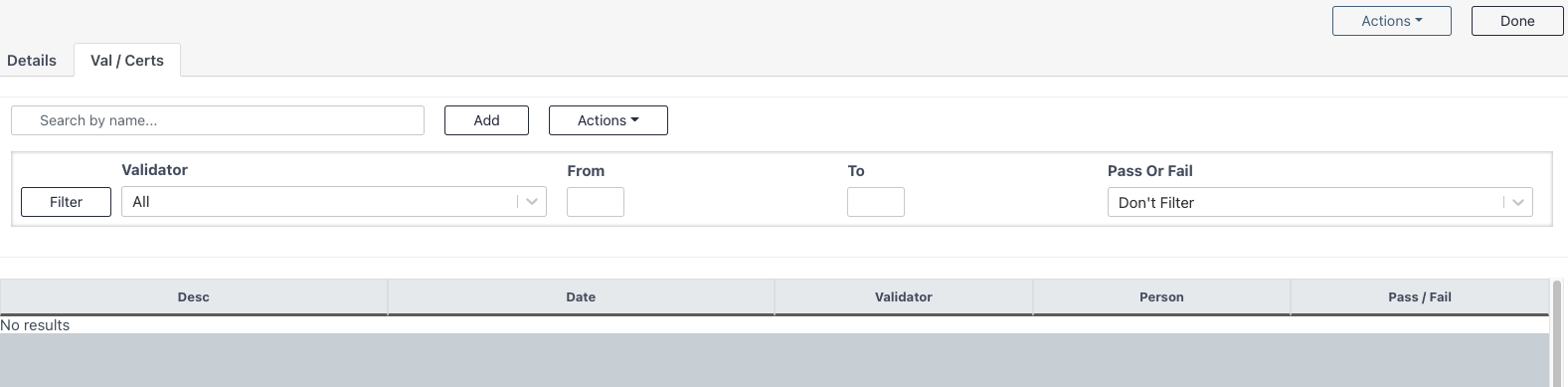
Add Val / Certs
Select Add on the Education Module -> People -> Val / Certs tab.
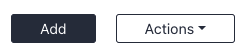
Fill in the required fields
- Desc - Select the specific Type from the dropdown menu
- Person - Select the user's name from the dropdown menu
- Date - Specify the date the Val / Cert was passed
- Validator - Select from the list of validators who was responsible for administering or approving the Val / Cert
- Pass Or Fail - Select the correct outcome
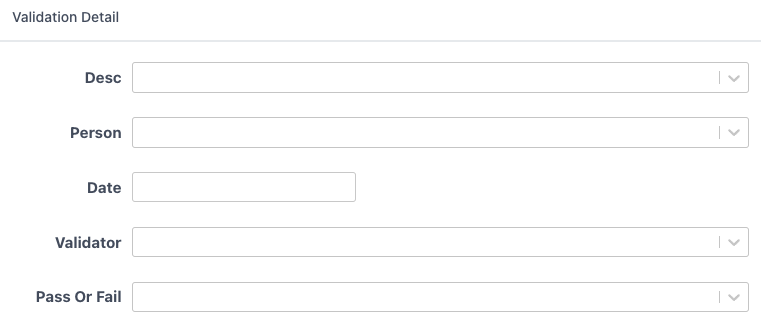
Config
The Validation Detail fields will adjust based on the Type of validation that is selected.
Media
Upload media related to the specific validation. For example, upload an electronic copy of the user's certification certificate.

Filters
The filters within the user's Education profile can be used to adjust the view of the user's validations and certifications.
Validator - Filter based on who validated the Val / Certs for this user
From - To - Filter by a custom time frame by selecting the start and end date
Pass Or Fail - Filter based on the Val / Certs this user has passed or failed
