In this section, learn about the user actions available in the the prods tab during assembly of an item.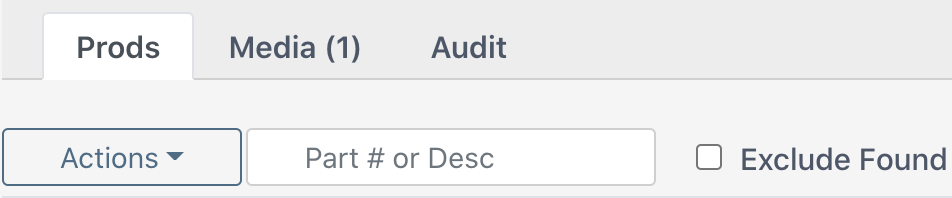

First Picture Actions & Tools
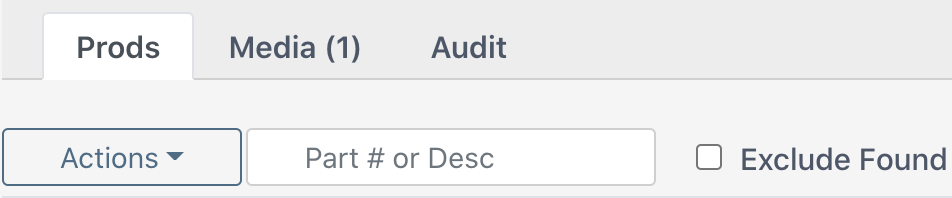
Actions Button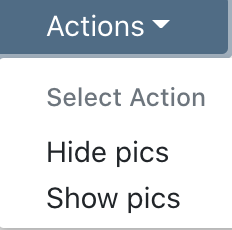
Hides or shows pictures during assembly. Note that the default is to show pictures.
Part # or Desc Search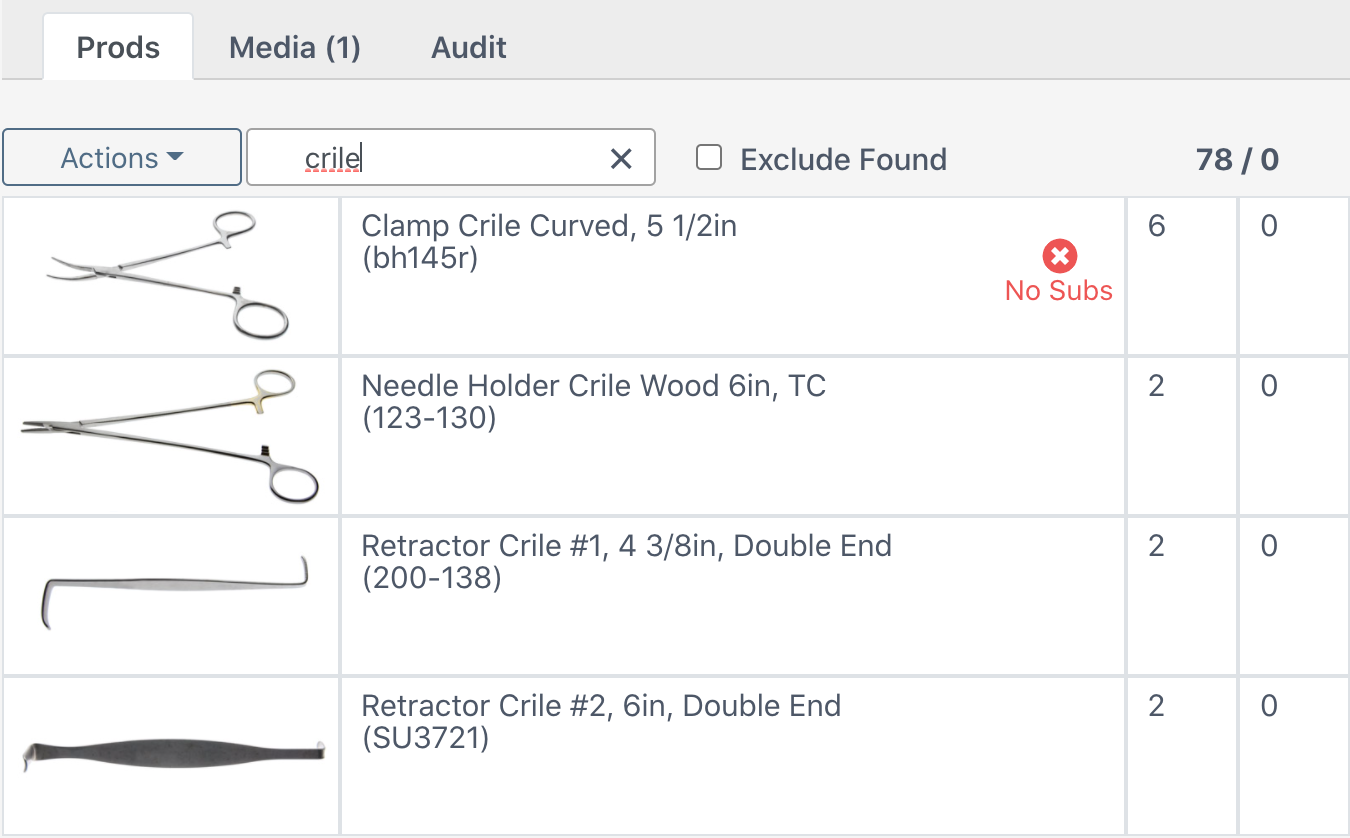
Search for a product in the count sheet by partial / full part number or name.
Exclude Found
Select the check box to exclude all products already marked as found during assembly.
Second Picture Actions & Tools
Pause Button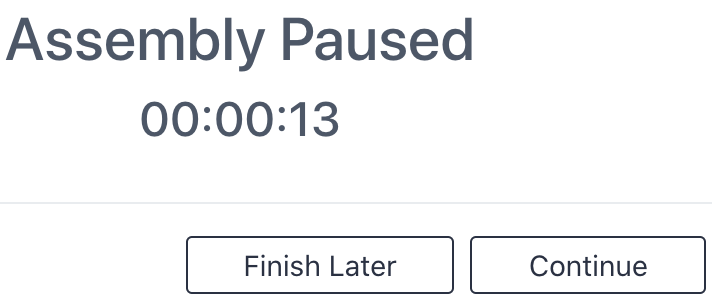
Pause the current assembly. This time will not be recorded towards the user's assembly time on the item.
When assembly begins again, select Continue.
Select Finish Later to leave the page or log out. Upon rescanning (or adding manually) this item inventory, the user's work from the assembly will be pulled up and ready to continue.
Done Button
Select upon finishing an assembly. This will bring you to the print screen.
Actions Button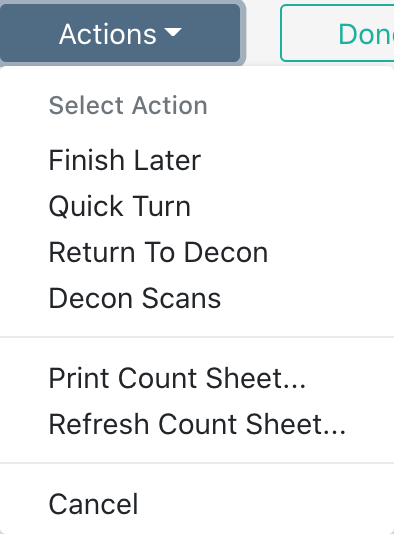
Actions -> Finish Later
If the user plans to leave the page or log out. Upon rescanning (or adding manually) this item inventory, the user's work from the assembly will be pulled up and ready to continue.
Actions -> Quick Turn
Designate that the item inventory was reprocessed immediately as a result of being needed for surgery. This for analytical purposes only. It does not mark instruments as found.
Actions -> Return To Decon
If for any reason an item needs to be returned to decontamination (bio-burden, dropped, instruments not disassembled). This will clear the current assembly of the item and show up for analytics.
Actions -> Decon Scans
View the most recent decon scans of this item inventory.
Actions -> Print Count Sheet
Print a count sheet for the item. This will not include the current assembly changes.
Actions -> Refresh Count Sheet
Refresh the count sheet. This action is needed if a count sheet is changed in the Items Module during the user's assembly.
Actions -> Cancel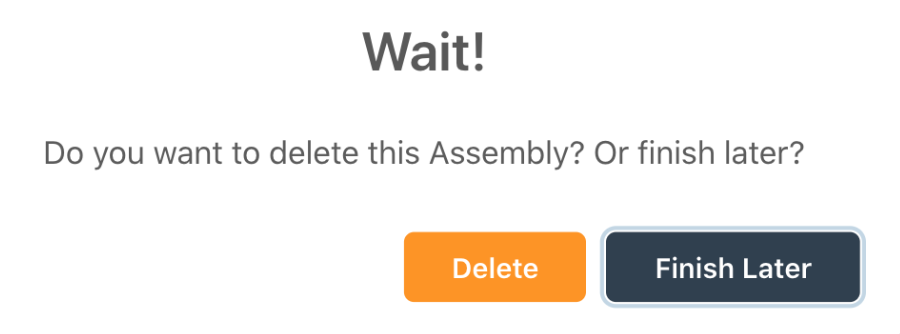
Cancel an assembly or finish later.
Select Delete to cancel the assemble and not save any work.
Select Finish Later to leave the page or log out. Upon rescanning (or adding manually) this item inventory, the user's work from the assembly will be pulled up and ready to continue.