Home Screen
This is a view of what the Assembly home screen looks like. This is what you would see when you select the Assembly Module if the Needs List is turned on.

Scanning sets per normal workflow will bring up the count sheet and Techs will be able to assemble the tray and print production labels.

Top Buttons

Add Button
Start the process of adding an item to the Assembly Needs List. For more information on this, visit Add a Turn or Priority Tray.
Actions
Delete - If the item was added manually to the list, users are able to delete it from the list. If it was added via the Cases Module, it must be marked as Don't Need in the specific case to be removed from the list.
View Detail - Display the case details for the selected item.
Attempting to Delete an item that was fed into the Assembly Needs List from the Cases Module will result in this message:
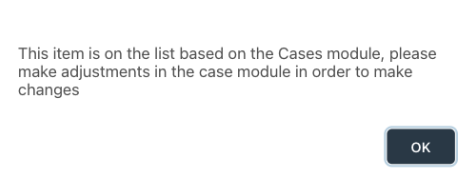
Filters
Priority
- All - Displays the full needs list. This is the default.
- Turn -The item requested is not sterile and it must be taken through the process as soon as possible. There is just enough time to process before the case. If action is not taken, this inventory will become a risk
- High - The item has a default priority level of High and needs to be processed as soon as possible
- Need - The item requested is not sterile but there is plenty of time to process it before the case

When
- Today
- Today & Tomorrow - This is the default.
- Today & Tomorrow & Next

Refresh
Clicking this button will load the home screen again. The time displayed is the last time the page was refreshed.

The algorithm running behind the scenes that helps Sonar decide inventory numbers runs every 15 minutes. The Refresh button will not speed up this process, it really just takes that long to crunch the numbers!