In this section, learn how to navigate and use The Quality Module Audits Tab home screen.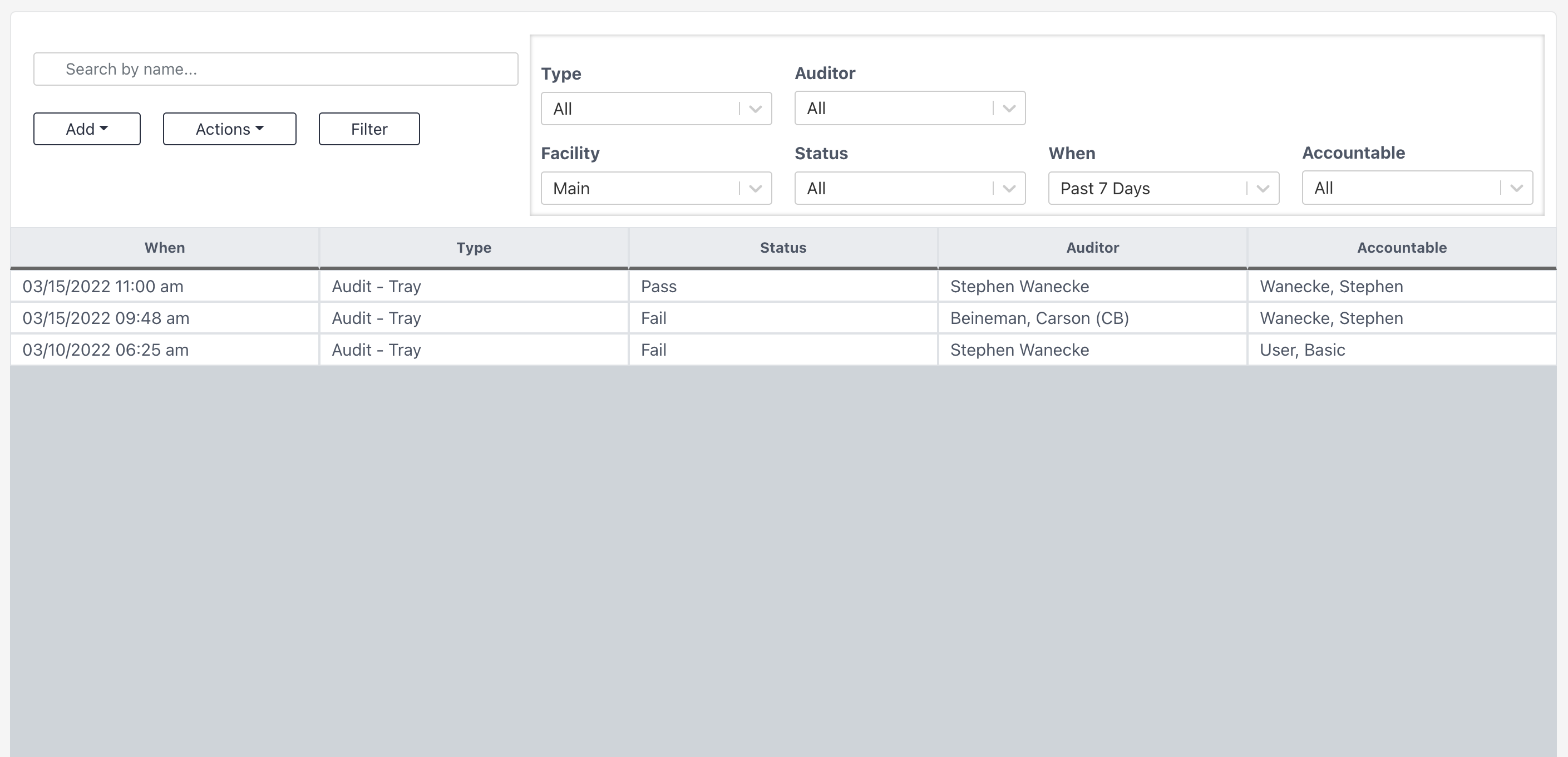
Top Buttons

Search Bar
Search for an audit by any of its attributes. For example: Search Contaminated to see audits with Subtype Contaminated instrument/Bioburden
Add Button
Start the process of adding an audit. For more information on this, visit Audit Detail.
Actions
-> Delete: Delete the selected audit.
Filters

Type
Select a Type of audit from the dropdown menu to filter the list. Note that All is the default.
Auditor
Select a name from the dropdown menu to filter the list.
Facility
The default is to filter to audits for the facility you are currently located at. This is based on the location listed under your name in the top navigation bar. Other facilities in your health system can be selected to filter the list.
Status
Select a specific Status to filter the list. Status types are:
Pass - All audit steps were passed
Fail - One or more audit steps were failed
When
Select a timeframe option or choose a specific date to filter the list. Note that Past 7 Days is the default. Options for the When filter are:
All - Every audit that has occurred within the selected filter parameters
Today - All audits conducted today
Past 7 Days - All audits conducted in the past week
Past 30 Days - All audits conducted in the past month
Custom - Use the calendar to select or type in the date of a specific day to see all audits conducted that day
Accountable
Select a specific person. This will filter the list to all of the audits for which they have been marked as Accountable.