In this section, learn how to navigate and use the Deliver Module home screen.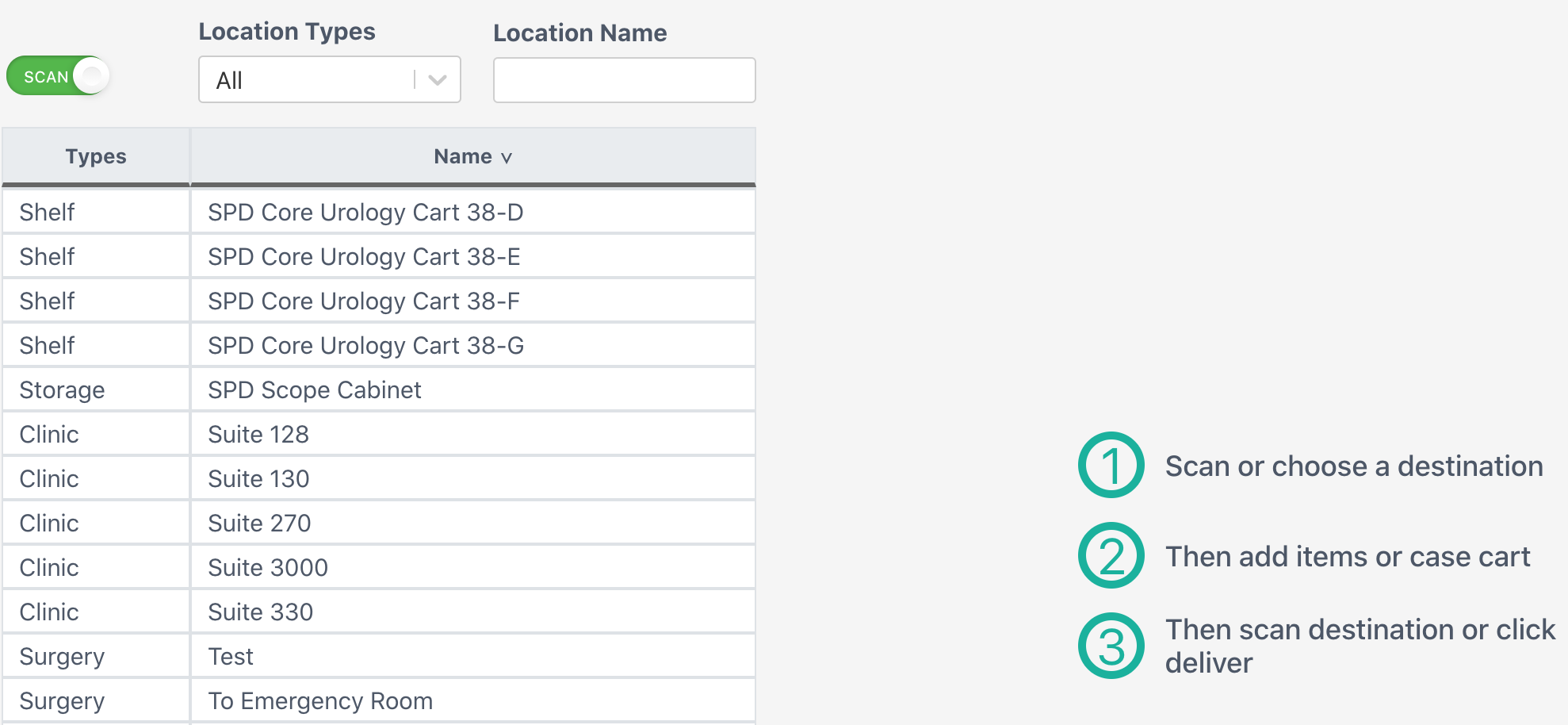
Filters

Scan
When the Scan button is on (green), you may scan a clinic, department, or location barcode to begin delivering items to that location.
Location Types
Select a location type to filter the list. Note that All is the default. Location types are:
Surgery - An OR or other surgery-specific location (OR6, ER Room 8).
Storage - A broad area of storage; not a specific shelf location (Scope Cabinet, Sterile Core).
CaseCart - A specific case cart (Case Cart 42).
Workflow - A temporary area during workflow (Decon Dink, Waiting For Sterilizer, Out For Repair). For more information on this location type, visit Workflow Location Type.
Shelf - A specific shelf location (Eye Shelf 34-D, Ortho Shelf 1-A-2).
Facility - Other facilities in your health system.
Clinic - A specific clinic or doctor's office (Podiatry Specialty Suites, Dr. LaMont's Office).
Location Name
Search for location by name.
Sort The Table
Select the Type or Name column headers to sort the table alphabetically.