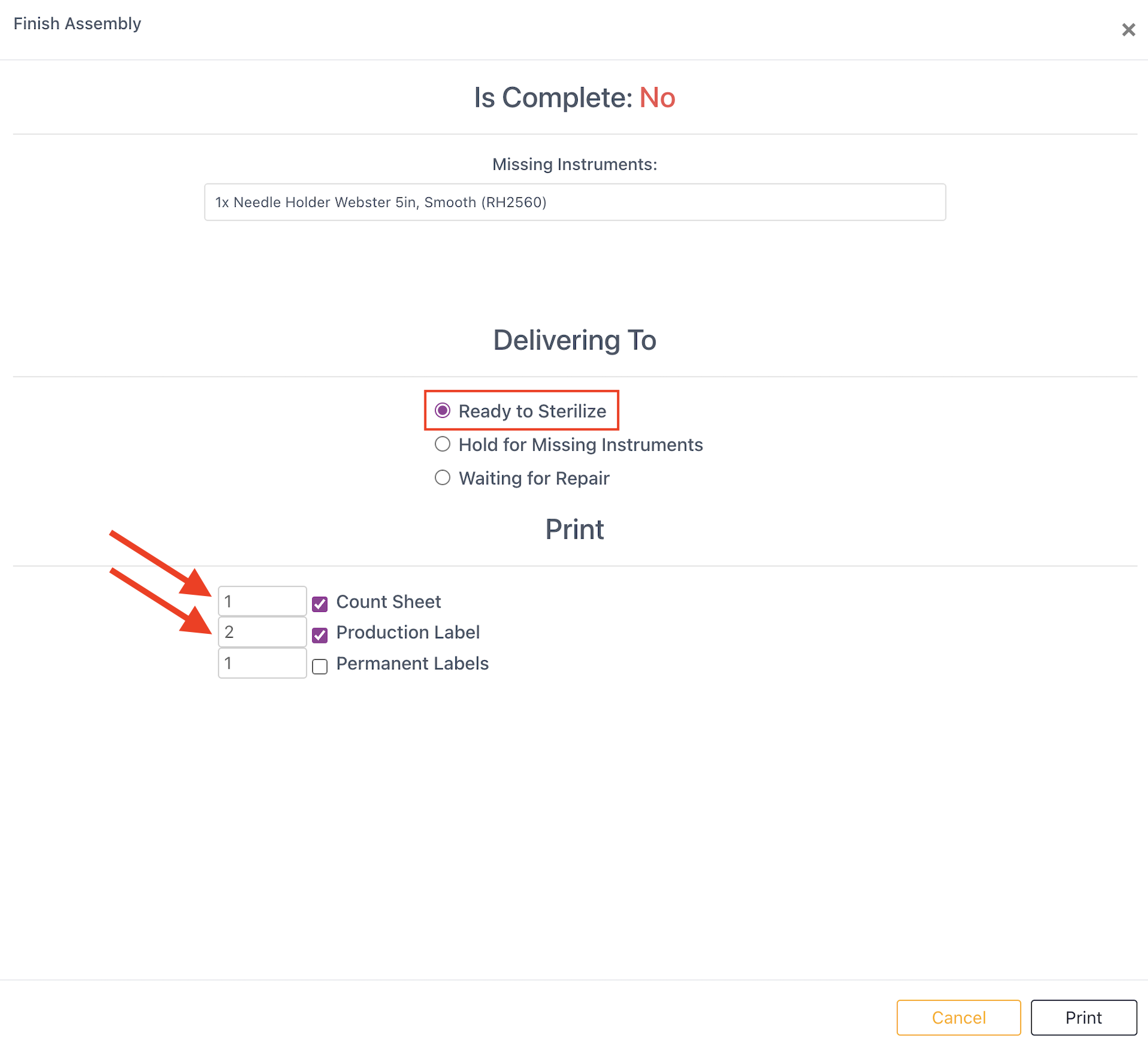Some technicians need additional assistance when assembling items, especially when they are missing instruments. Update permissions for certain staff members if your process requires a supervisor or manager to double-check when there are missing instruments in an assembly.
Edit User Permissions
1) Click the dropdown arrow on the Facility Module and select "Users."
2) Search for and select a Staff level user from the list to see their user information on the right.
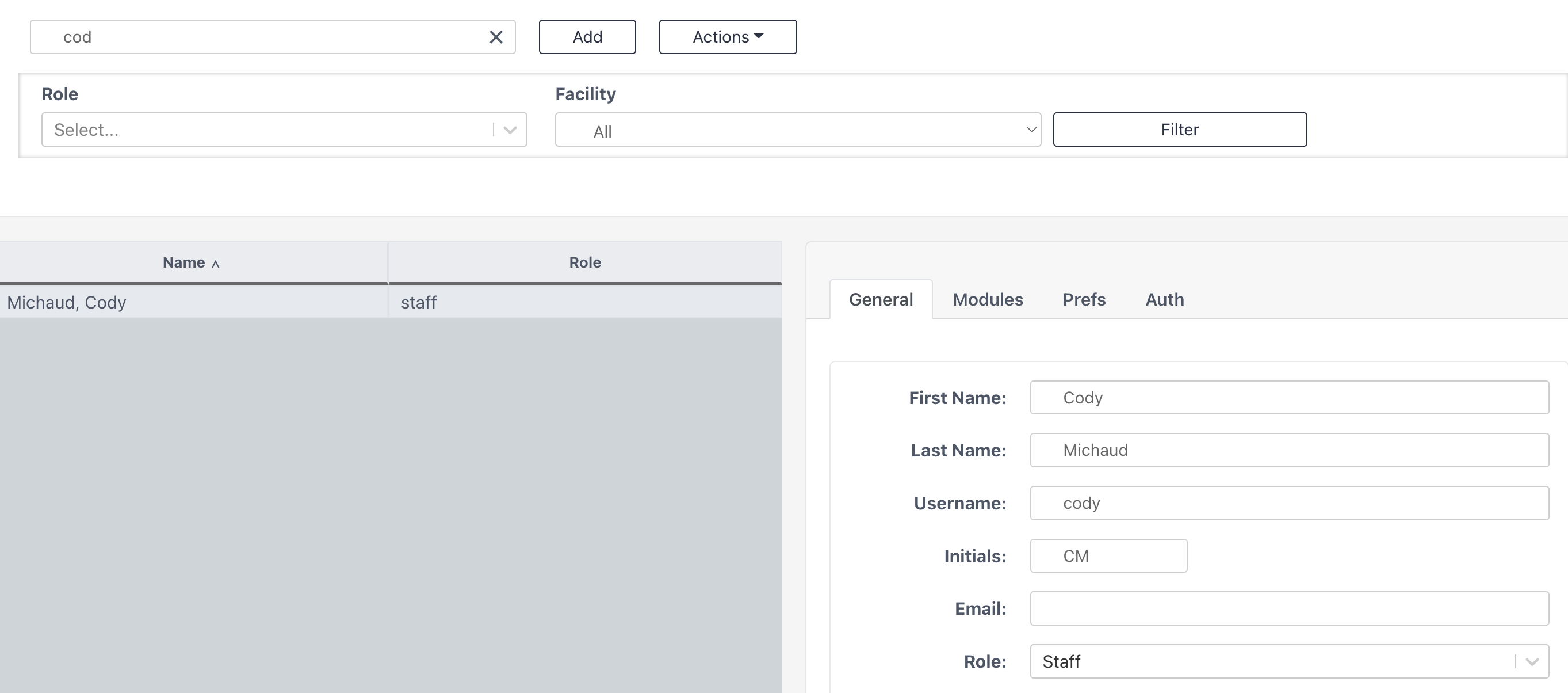
3) Switch to the Prefs tab. Then make sure "Can Sterilize Inc Items" is NOT checked.
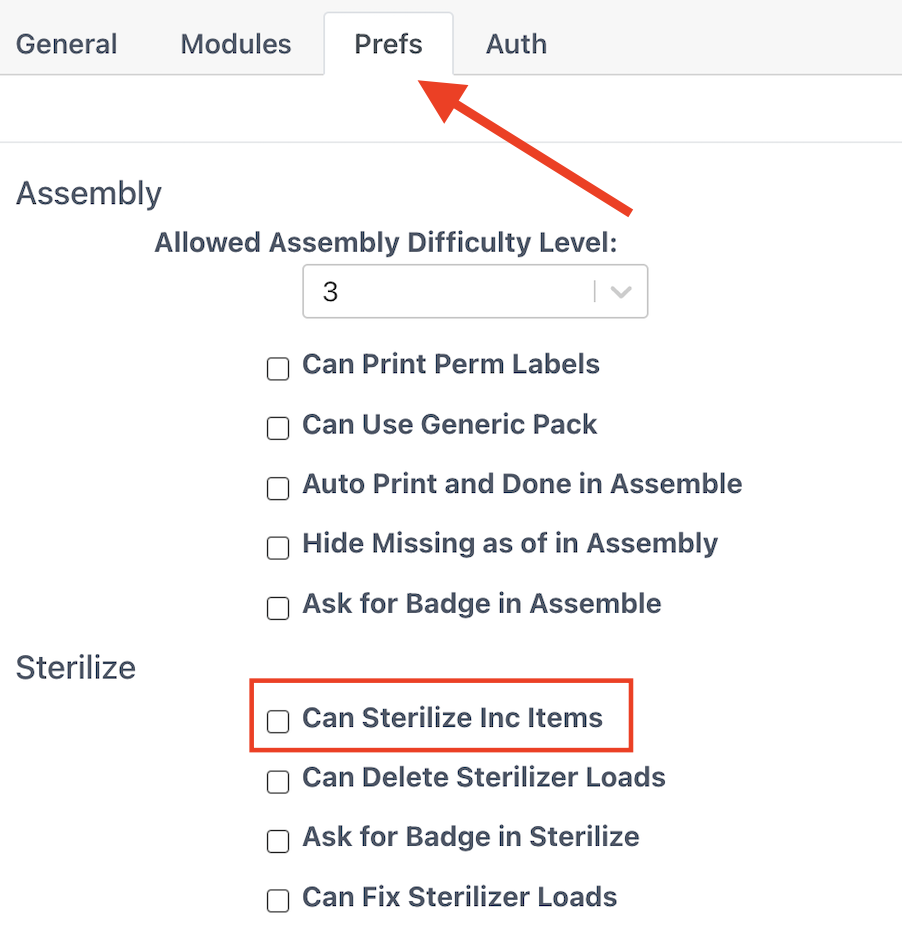
4) Users with updated preferences need to log out and then back in for the change to take effect.
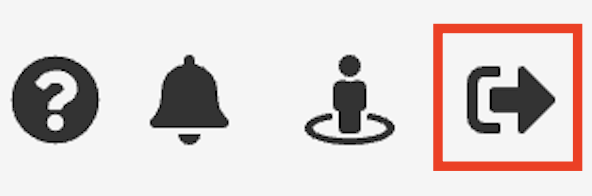
5) Staff level users with this permission turned off will now experience a hard stop if attempting to sterilize incomplete items. When these users press the Done button on an assembly with missing instruments, the set will be marked as "Hold for Missing Instruments".
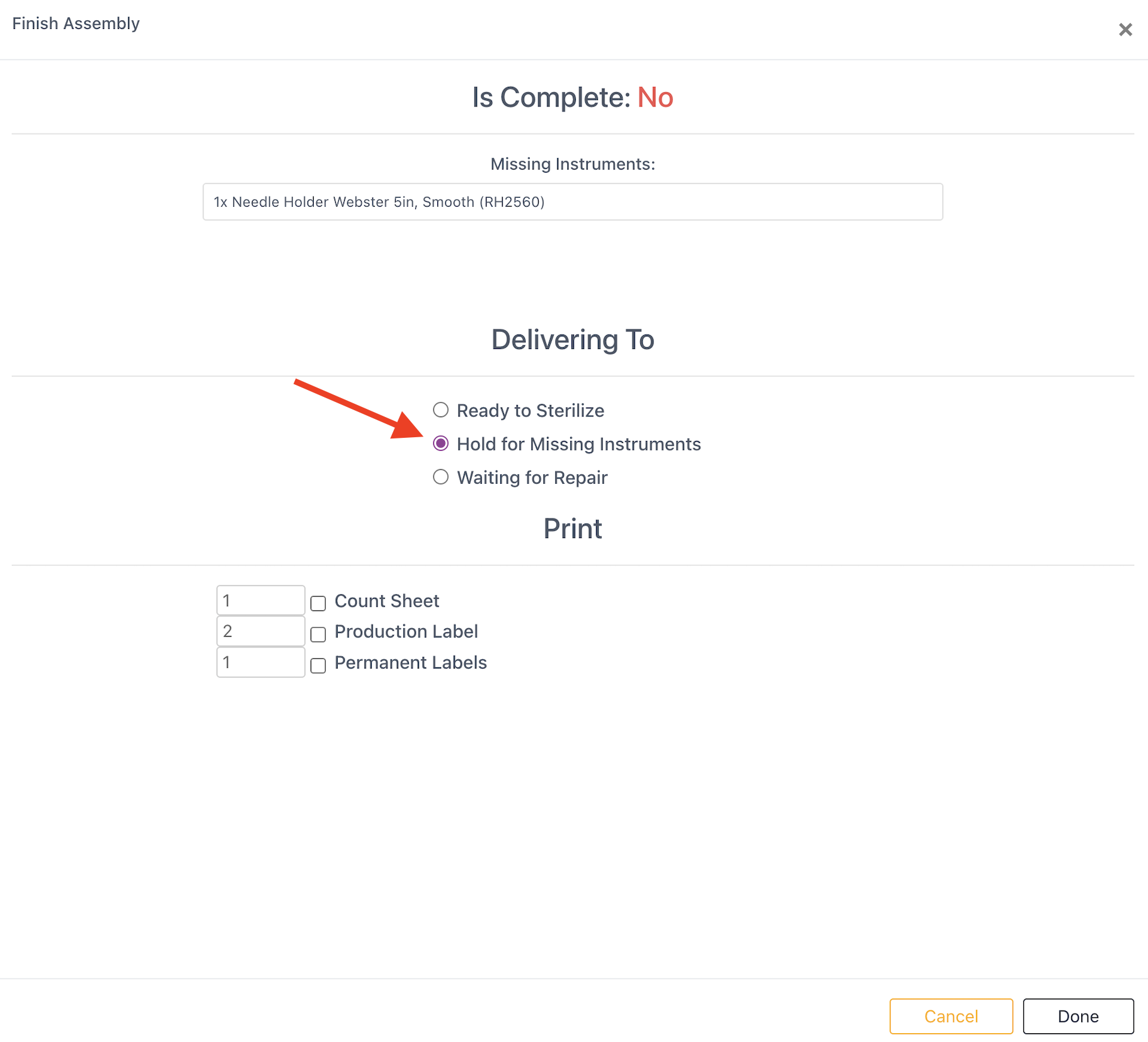
5) If these users attempt to move the tray to "Ready to Sterilize" a popup will display. The user will need to call a Manager, Supervisor, or Admin level user to help. Leadership can scan their badge or enter their preset Pin to allow the user to proceed.
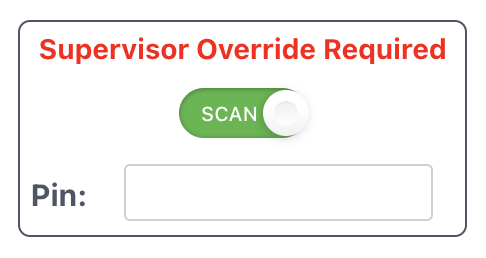
6) Leadership can scan their badge or enter their preset Pin to allow the user to proceed. Sonar will then auto-set your facility's default labels and count sheets to print.