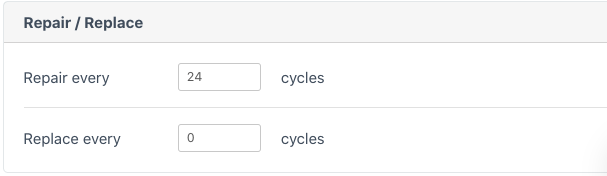Standard Name
The name at the upper left of the Item Detail view shows the name for the item that will show up everywhere in Sonar and print on labels. The structure of the name is automatically maintained by Sonar when setting values in the General Area.
General Area
This area is used to set the building blocks that make up the standard name of the item as well as some other general info about the Item.
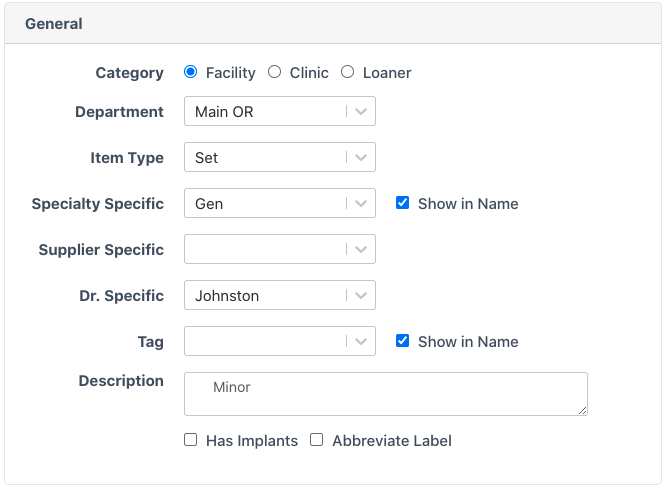
Category
- Facility - Indicates the item is owned by one of the departments within the facility (eg Main OR, L&D, ER, etc)
- Clinic - Indicates the item is owned by a clinic outside the facility. Note that the clinic may or may not be owned by the facility / health system. The key distinction is that after being sterilized the item will be sent out of the facility to some other location
- Loaner - Indicates the item is a loaner vendor set that is meant to be taken back by the rep after the surgery(s) it was scheduled to be used for are done (note that owned and consigned vendor sets should be set as Category = Facility)
Department
When the category is Facility, this dropdown should be set to the department that owns the item. When the category is Loaner, this dropdown should be set to the department that will be using the loaner.
Clinic
When the Category is set to Clinic the dropdown should be set to the clinic that owns the item.
Item Type
- Camera
- Pack - for peel packs / singles
- Power - saws, drills, batteries, etc.
- Scope - a Flexible checkbox appears and should be turned on for flexible scopes to help with reporting
- Set
- Vendor Set - a dropdown appears that should be used to set whether this vendor set is owned or consigned
Specialty Specific
Used to set the specialty that will use the item the most and is responsible for determining what goes on the count sheet / prods. The Show in Name checkbox can be turned on to have the specialty show up in the standard name of the item. If the item is not specialty specific this can be left blank.
Supplier Specific
Used to set the supplier for the item. This should always be set for vendor sets and is also generally set for camera, power, and scope items. Setting a supplier will cause the supplier's name to appear in the standard name of the item.
Dr. Specific
This dropdown can be used to specify surgeon specific items. Setting the surgeon name causes their name to appear in the standard name of the item.
Tag
A customizable list of tags that can be used to help drive reporting and standard names. Setting a tag will cause the tag to show up in the standard name of the item. An example of a tag might be Robotic, Oncology, Transplant, etc. Tags can be setup with Sonar support.
Description
After setting the other building blocks of the standard name with the other fields in the General Area, this free text field can be used to make the name more specific. For instance if "Set Ortho" is not specific enough this field could be set to "Minor" in an item to build a "Set Ortho Minor" and then set to "Major" in another item to build a "Set Ortho Major"
Has Implants
Turn this on for any item that contains implants.
Abbreviate Label
This checkbox can be used for items with very long names to manually set a shorter name to print on labels.
Storage Area
This area is used to set the main area that most of the inventory for the item is stored. This storage area can be inherited by each inventory on the inventory tab of the item, but can be customized for individual inventory.
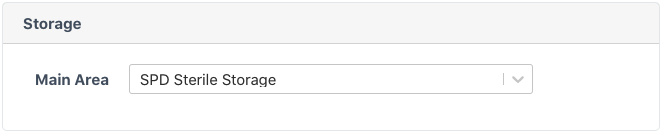
Packaging Area
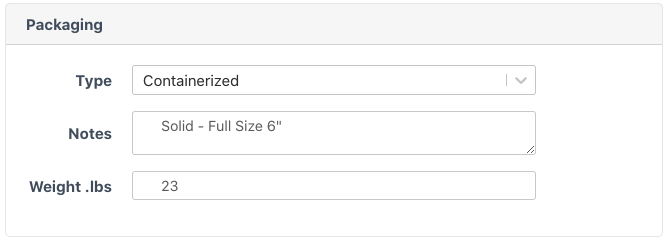
Type
- Containerized
- Double Peel Pack
- Peel Pack
- Wrapped
Notes
Used to specify the specific packaging for the chose type to use for this item. The packaging type and notes appear in red on the assembly screen when users are assembling a set so they will know what packaging to use.

Weight .lbs
The weight in pounds of the packaged item. This will show up on the production labels.
Default Priority
This allows setting the default priority for an item to Normal or High. The priority shows in the Decon and Assembly modules to help staff prioritize work. When high priority items are scanned in decon there is also a high priority sound that plays to let people know a high priority item was just scanned.

Repair / Replace
This area can be used to set how often an item should go out for repair or be replaced. Sonar has ad hoc and automated reports to monitor cycles and report on when items are needing to be repaired or replaced. These fields drive that reporting.