Inventory Tab
This area is used to work with the inventory of an item and the properties around inventory such as home locations and barcodes.
Active and Inactive Inventory Status
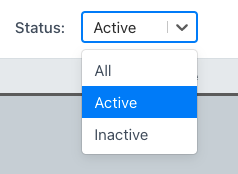
Active
An inventory record is considered active when it is currently in use at the facility. Active inventory should be a reflection of what exists in the real world.
Inactive
An inventory record should be inactivated when it is no longer in use, the tray is repurposed, or it no longer exists at the facility.
Add and Actions Buttons
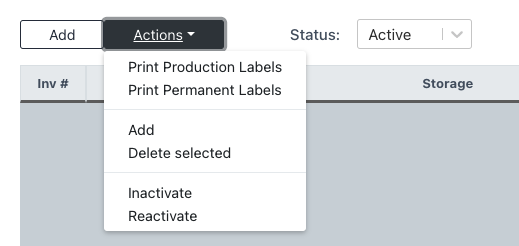
Add
Add an inventory to the item.
Actions
Print Production Labels - Select an inventory number and print production label(s).
Print Permanent Labels - Select an inventory and print permanent label(s).
Add - Add an inventory to the item.
Delete Selected - Select an inventory and delete it.
Inactivate - Select an inventory and inactivate it. This will make it so this inventory number will not show up in Sonar unless searched under the inactive filter.
Activate - Select an inventory and reactivate it. To find an inactive inventory, use the status field and filter to inactive.
Quantity and Not Tracked By Inv No

Qty
The quantity of an item the facility owns and is in use (active).
Not Tracked By Inv No
When checked, this box lets Sonar know that the item is not tracked by tray numbers. Peel packs or Vendor Trays without permanent labels are great examples of items that should have this box checked.
Example: Do you need to know which sterilizer and parameters your Pack Clamp Mosquito Straight, 5 1/2in was put in, but your team has reprocessed 10 Clamp Mosquito Straight, 5 1/2in in the past day? Follow the pRef number in Sonar to find the answers!
Inventory and Serial Numbers
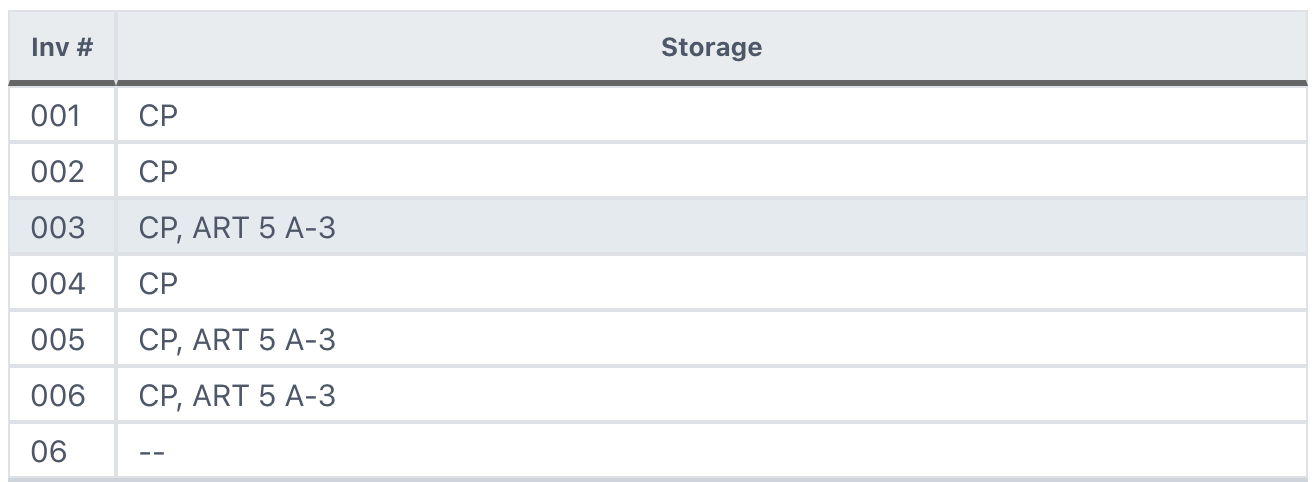
Select an Inventory to see/edit this information on the right

Inventory #
The number assigned to the tray that is on the permanent and production label as well as the count sheet, which allows the tray to be tracked at an inventory level rather than an item level.
Example 1: 001, 02, 3 -> 001, 002, 003 Add zeroes
Example 2: 001, 003, 004 -> 001, 002, 003 Change 004 to 002
Example 3: 001, 01, 002 -> 001, 002, 003 Change 01 to 003
Always remember to print new permanent labels if you change an inventory number!
Serial #
Assign serial numbers so a product/item can be identified and tracked without needing a permanent label! Common for scopes, cameras, power, probes, etc.
Storage Area
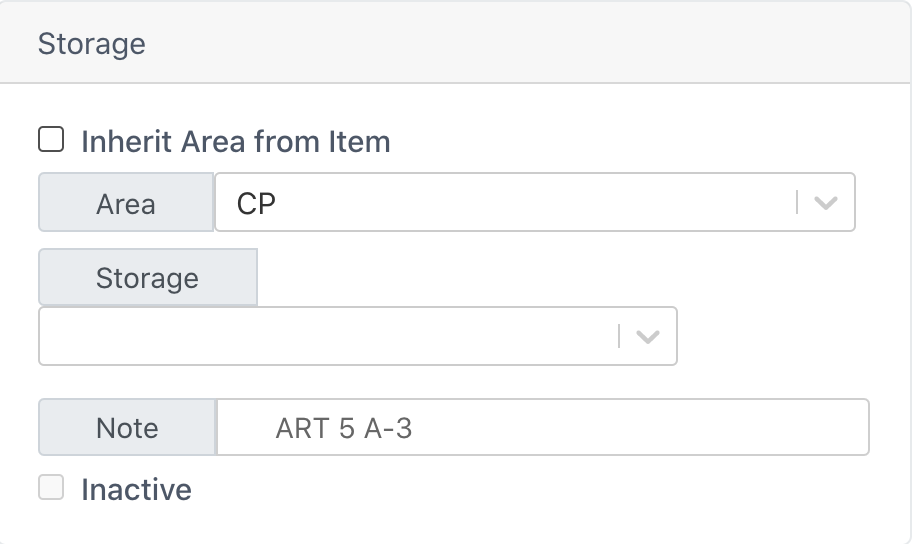
Inherit Area from Item
Inventory record selected will be assigned the same home location as the item (located on the Item General tab).
Area
The room or general area - OR Core, Scope Room, Sterile Storage
Storage
The specific location - Cart 5 Shelf 1, Scope Cabinet, Emergency Case Cart
Note
For unique locations or requests - Behind Curtain, On Shelf Next to Door
For a mass import of locations, contact Sonar Support.
Inactive
This box lets you know the status of the inventory record selected.
Barcode
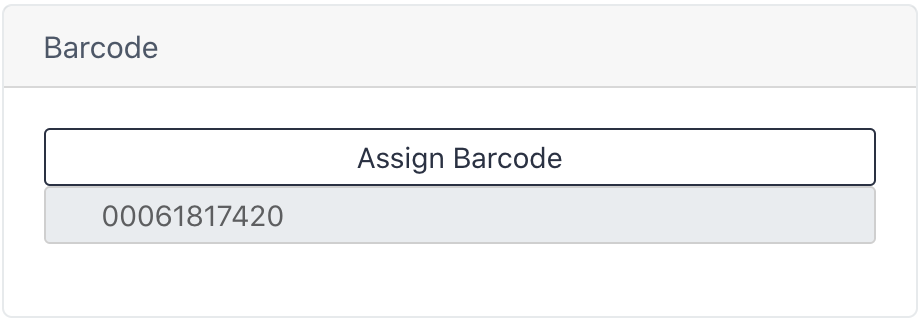
This is the barcode for your permanent label.
Assign Barcode
This can be used to assign barcodes. Click the Assign Barcode button, then scan a barcode.
Notes

Assign notes to specific inventory within an item. Maybe one tray is permanently missing a scissor, or uses a different supplier for their instruments, etc. This note section is internal documentation for this tab.