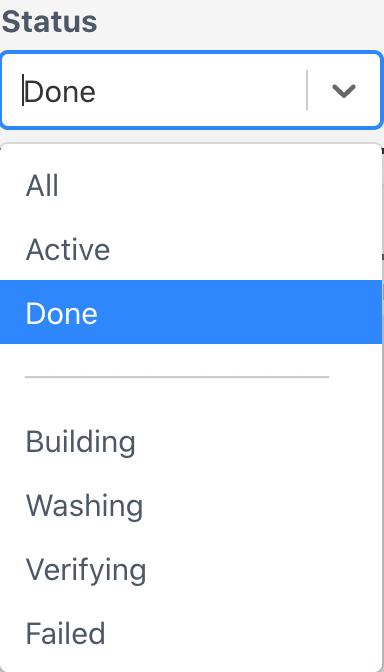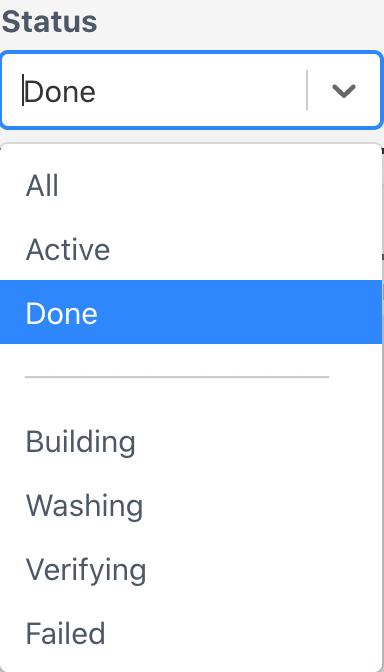Select the Released (passed) or Failed status to finish documentation of the load.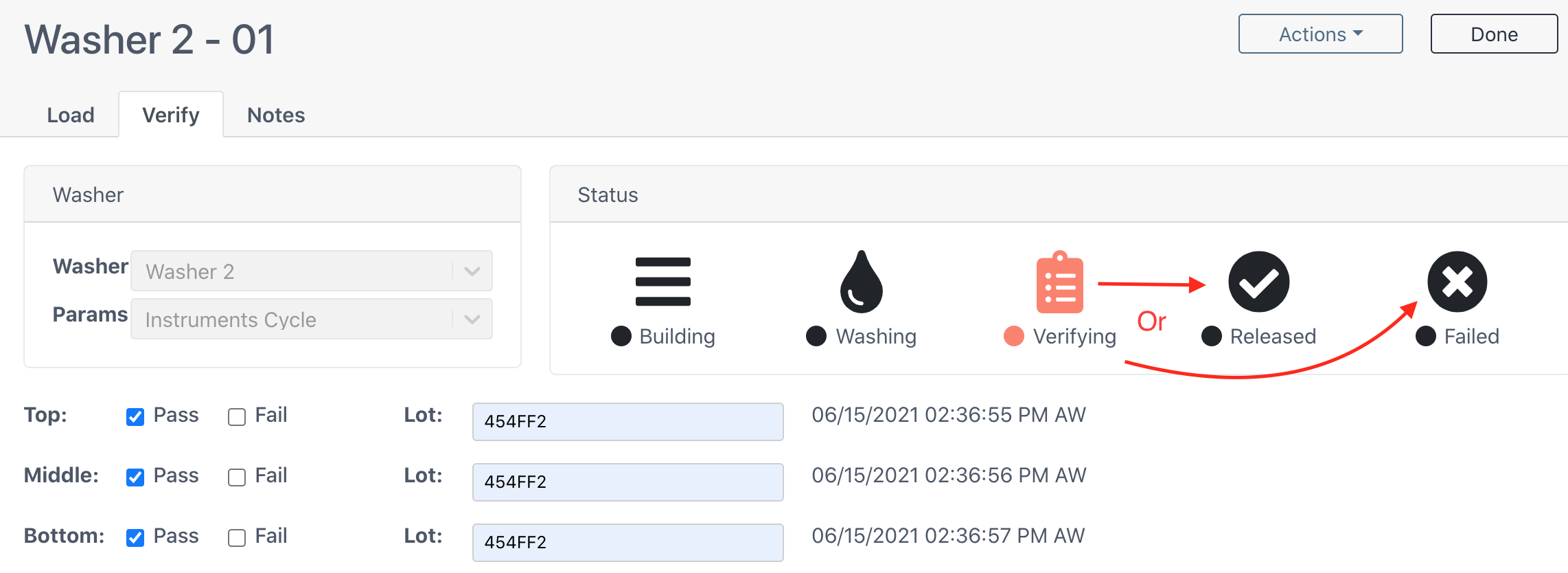
Released
Upon selecting Released, the user will be given the option to print a load report.
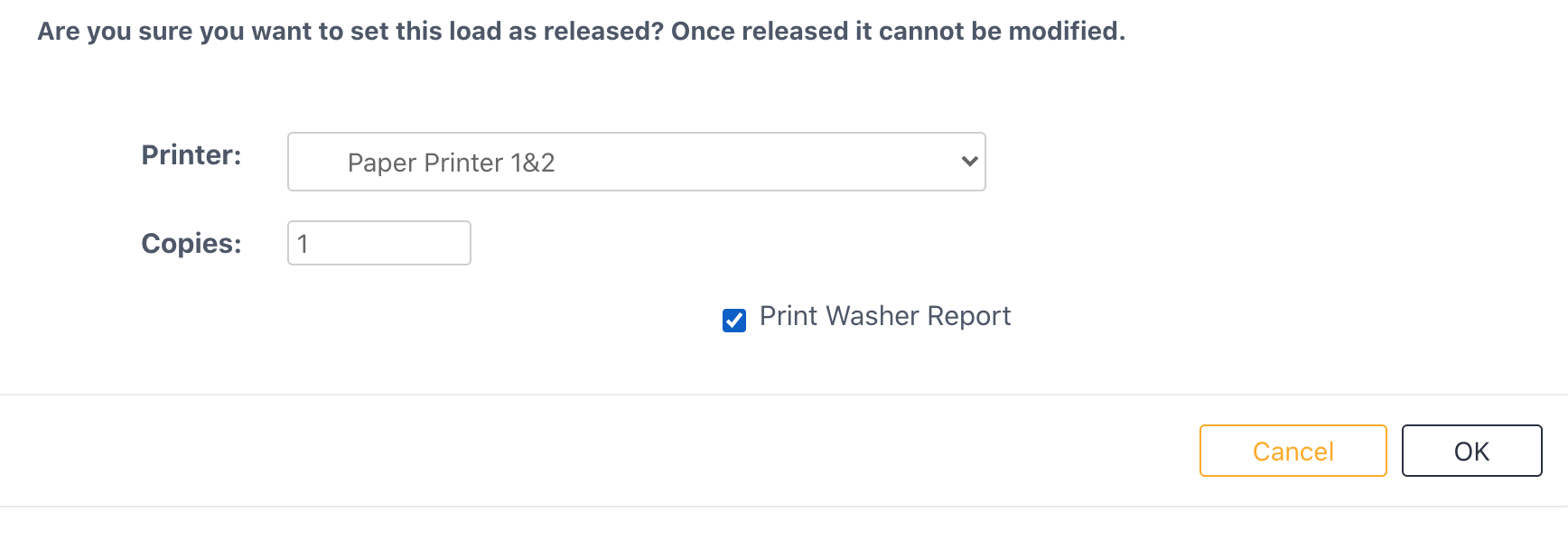
If the user would like a load report to be printed, select a printer from the dropdown menu and the number of copies. Then check the Print Washer Report box and click OK. This will release the load.
Washer Report Options
Would you like the Print Washer Report box to be automatically checked upon selecting Released? Would you like the option to print a sterilize report after a load fails? If your facility would like either of these options to be implemented, contact Sonar Support so our team can set this up for you!
Failed
Select the Failed status to fail the load. The user will be prompted to enter the reason for the load failure. Then click Done.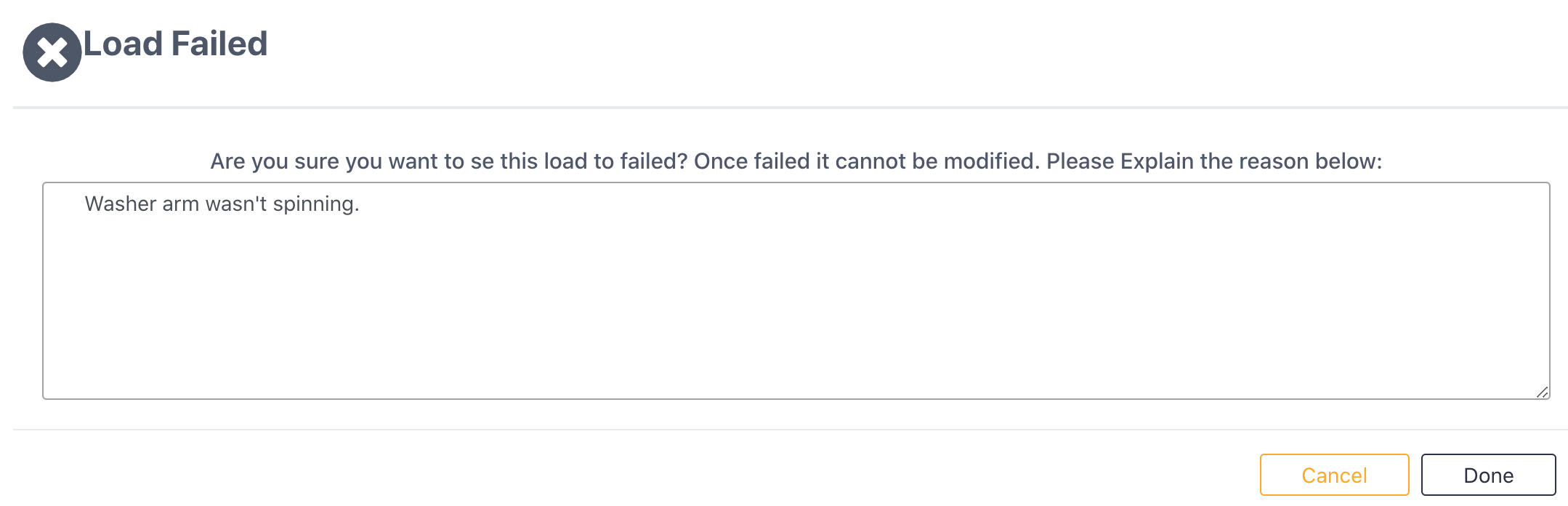
Load disappeared from home screen?
A released or Failed load will disappear from the home screen as this only shows active loads. Use the Status filter to find this load if necessary.