In the Verifying stage on the Verify tab, record the results for the BI or Bowie Dick, chemical indicator, and actual sterilization parameters from the cycle receipt. Based on load method, parameters, and facility preferences, you may see more or less on your screen.

Biological Indicator Section
Reader & Type
The biological reader and test type/length that is associated with the parameters selected. The correct reader and type are automatically entered - this should not have to be touched.
Name of Bio Reader:
Number of Wells:
Time it takes to get a test result:
Time it takes to get a control result:
What sterilizers is the reader available for:
Should this be the default Reader for any parameters?
Test Lot No
The lot number on the BI test. This should be the same as the control. If it does match the control, the Needs Test orange note will change to a note telling the user when the BI can be read (based off of the specific BI reader). It will also provide a note indicating the control matches the test and is therefore valid.
Well
The well number that the BI test is in. Upon entering a well number; the Time In and Started By fields will be filled in with the user's name and current time. These can be changed if necessary.
BI Result
The result the BI reader gives for the test Biological indicator. Upon entering this result, the Time Out and Recorded By fields will be filled in with the user's name and current time. Note that upon marking a positive result, the user can not release the load. They can only mark the load as Failed.
Sterilization & Chemical Indicator Sections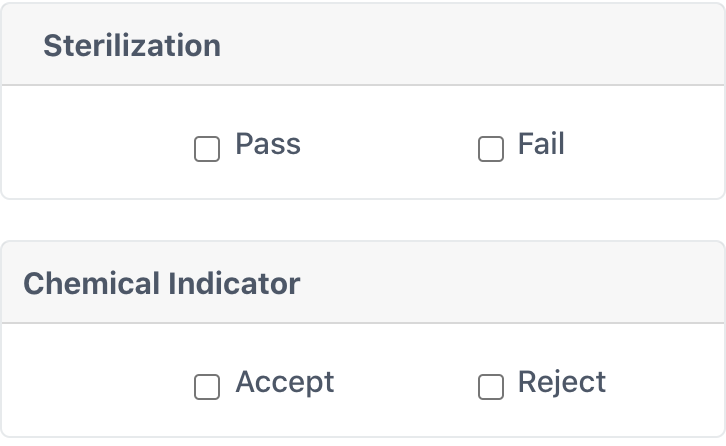
Sterilization Pass/Fail
Were the parameters of the cycle met? Did the load pass on the machine? If this load would have been a steam load, the user would see the picture below. In this case, the user enters the information from the autoclave records, which will automatically pass or fail the load based on the if the requirements are met.
Chemical Indicator Accept/Reject
Does the user accept the color change on the chemical indicator as sufficient for the load to pass?
Bowie Dick Pass/Fail

If this were a Bowie-Dick (Dart Test) load, this would be on the user's screen.