Learn how to navigate the loaners home page.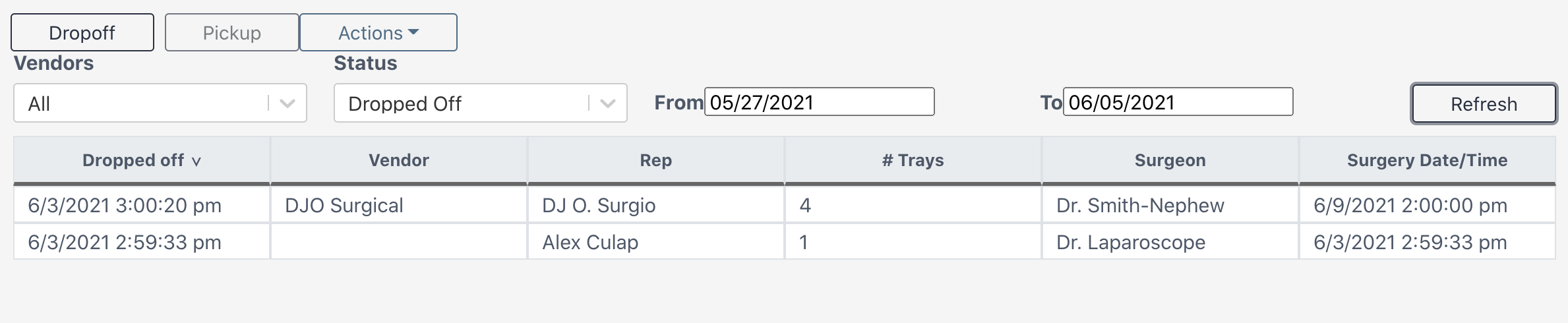
Buttons
Dropoff
Complete this action when a vendor drops off a loaner set(s) at your facility. For more information, visit Dropoff.
Who Should Enter the Dropoff?
Decisions on whether the vendor or an SPD technician enter the dropoff information vary by facility. Set a protocol on who is responsible and what information should be added!
Pickup
Complete this action when a vendor picks up a loaner set(s) from your facility. For more information, visit Pickup.
Actions->Print
Select a dropoff and click on Actions->Print to print a summary page or production labels. Make sure to select the check boxes!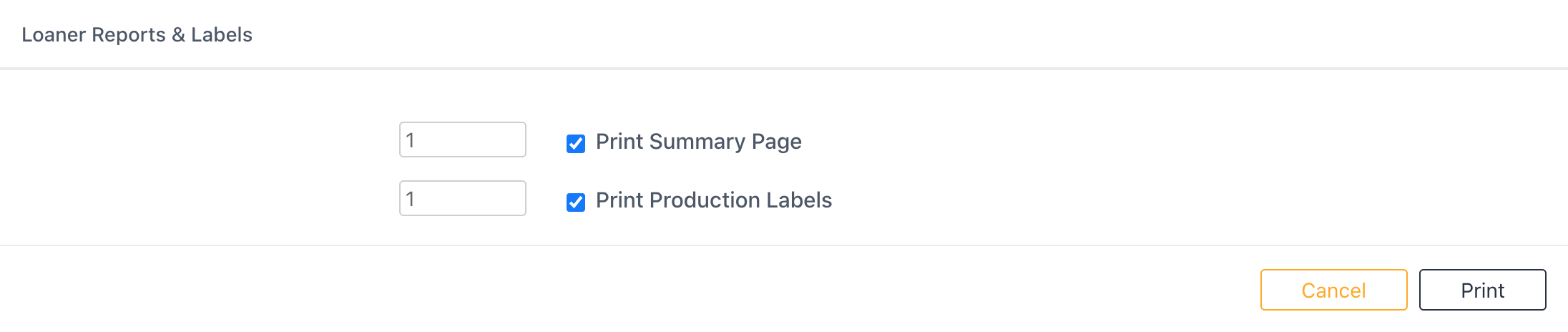
Actions->Delete
Select a dropoff and click Actions->Delete to delete it.
Filter
Use these filters to help find a dropoff or pickup. Select the Refresh button upon applying any filters.
Sort the List
Sort the dropoff list by any of the below categories by clicking on them.