Home Screen
This is a view of what the Needs Module home screen looks like.
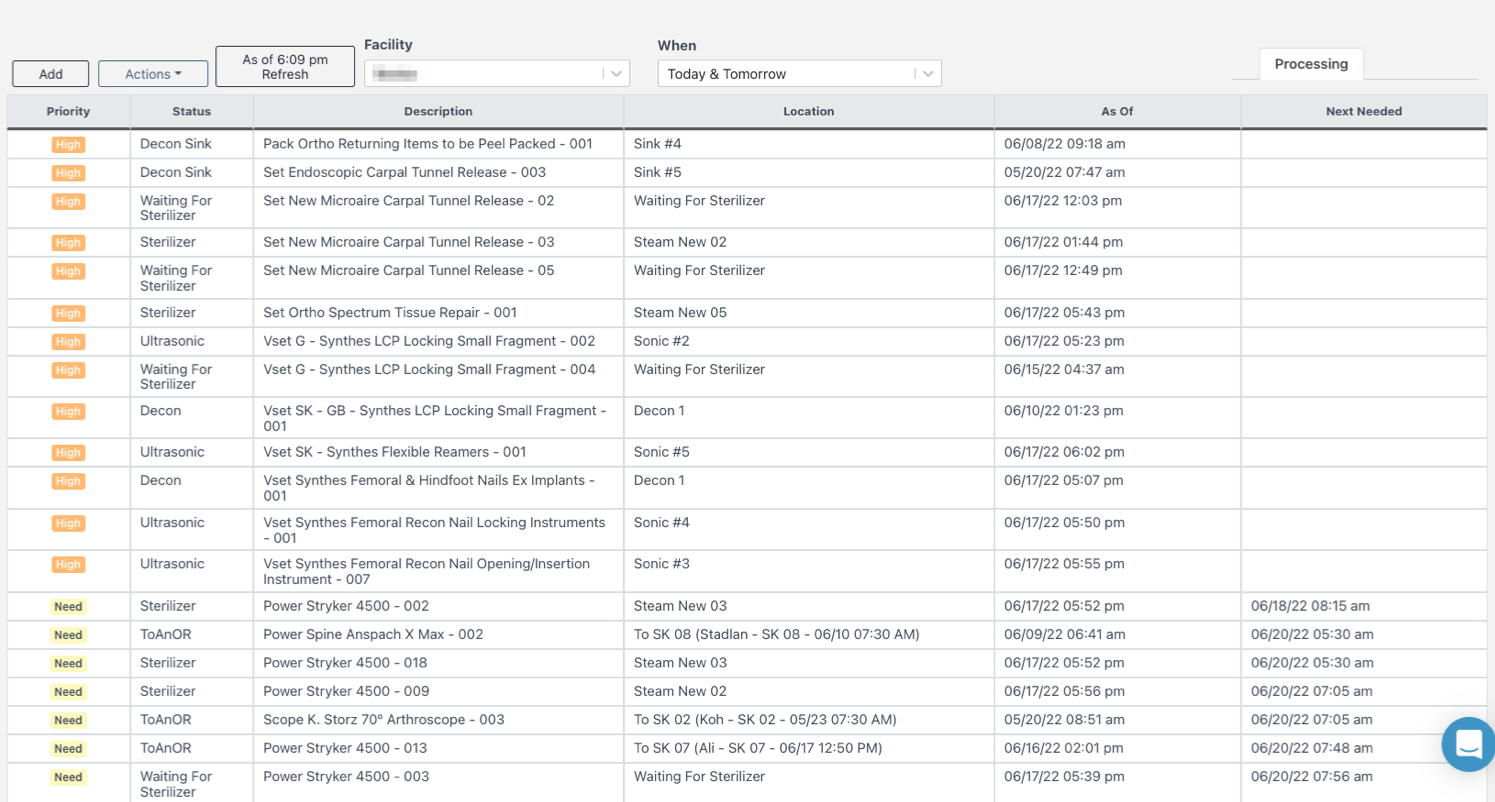
Top Buttons
Add Button
Start the process of adding an item to the Needs List. For more information on this, visit Add a Turn or Priority Tray. It is the same process followed to add an item to the Assembly Needs List.
Actions
Delete - If the item was added manually to the list, users are able to delete it from the list. If it was added via the Cases Module, it must be marked as Don't Need in the specific case to be removed from the list.
View Detail - Display the case details for the selected item.
Attempting to Delete an item that was fed into the Needs List from the Cases Module will result in this message:
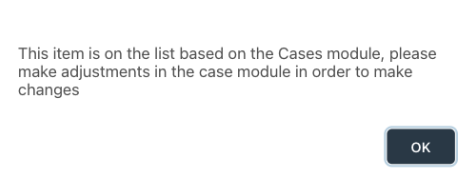
Refresh
Clicking this button will load the home screen again. The time displayed is the last time the page was refreshed.

The algorithm running behind the scenes that helps Sonar decide inventory numbers runs every 15 minutes. The Refresh button will not speed up this process, it really just takes that long to crunch the numbers!
Filters
Facility
If your healthcare system includes multiple facilities that use Sonar, you may select any facility's items to search from. Your primary location will be the default.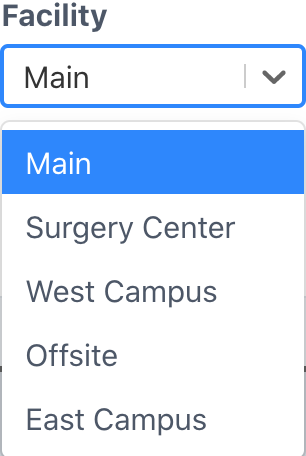
When
- Today
- Today & Tomorrow - This is the default
- Today & Tomorrow & Next
