In this section, learn about the tools and filters on the Education Module > People home screen.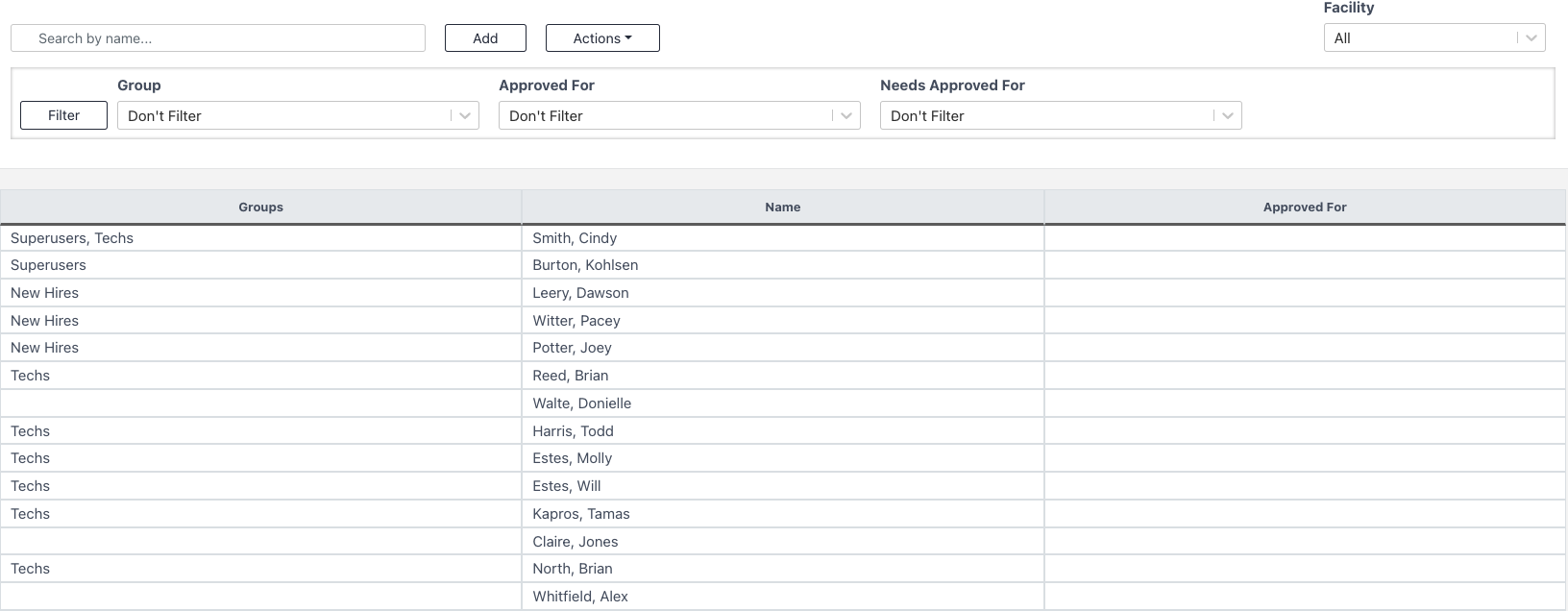
Add & Actions Buttons
Add Button
Use the Add button to create a new User.
Actions -> Delete
Select a user to delete them.
Config Warning
The list of users in the People tab in the Education Module is pulling from the list in the Facility -> Users tab. When deleting or adding people from the Education -> People list, they will also be added or deleted from the Facility -> Users list.
Actions -> Export
Use the Export button to export the visible people data to excel.
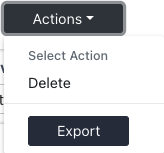
Filters

Facility
Use the Facility filter to change the view to a specific Facility's education Types.
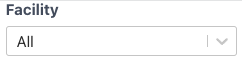
Group
Use the Group filter to narrow the view to a specific Group.
Config
Groups are completely customizable. Use the Education -> Groups tab to create or edit groups.
Approved For
Use the Approved For filter to change the view to see the people who are approved for specific Requirements.
Needs Approved For
Use the Needs Approved For filter to change the view to see the people who are NOT approved for specific Requirements.