In this section, learn about searching for products, how to filter, and other functions of the Product Catalog Module.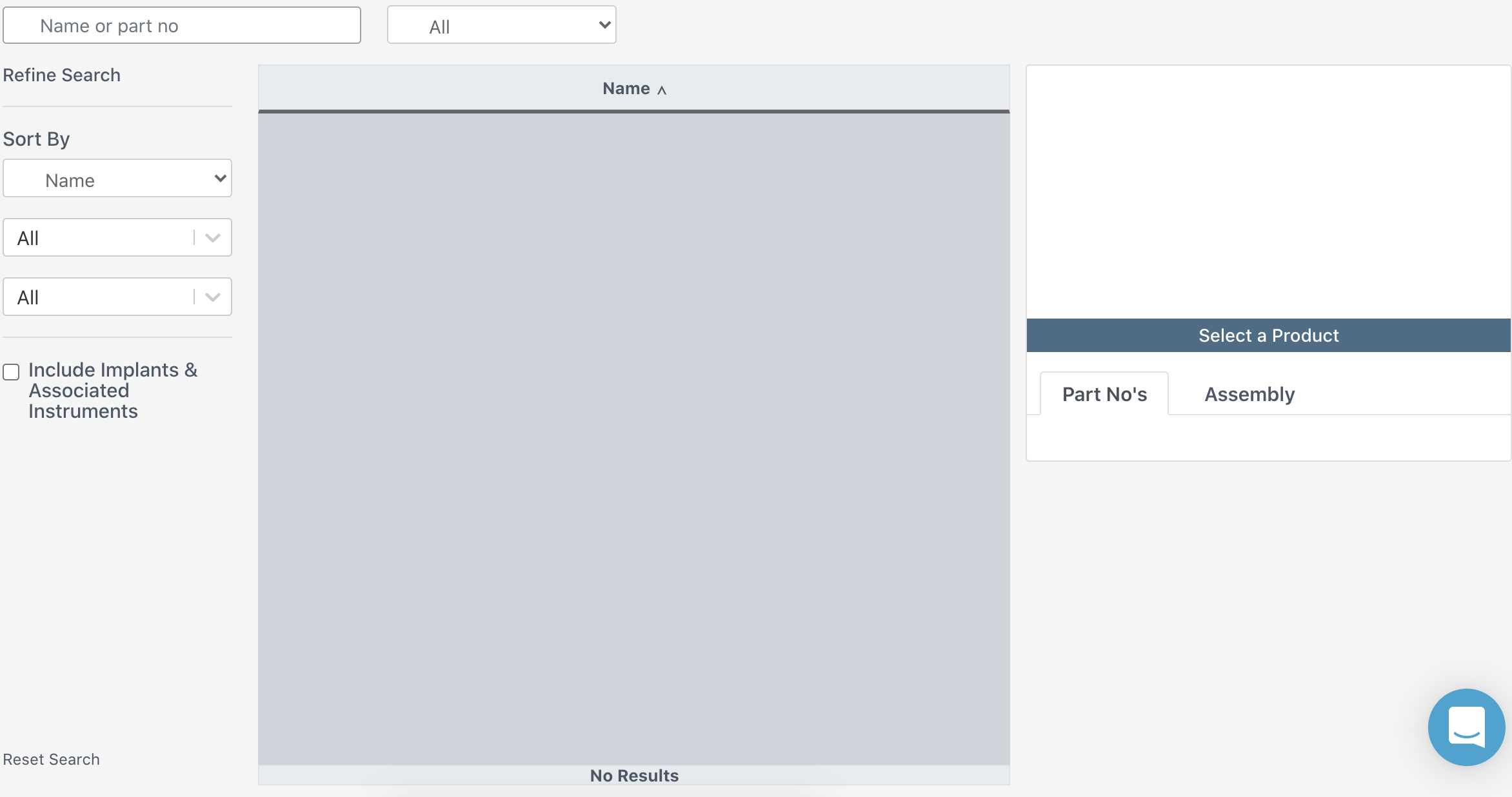
Search Bar and Health System Filter
Search Bar
Search for a product by name or part number.

Health System Filter
The filter to the right of the search bar allows the user to filter the search to all prods in Ascendco's database, prods in the user's health system, or prods in the user's specific facility. Note that the default search is All, meaning all of Ascendco's database prods.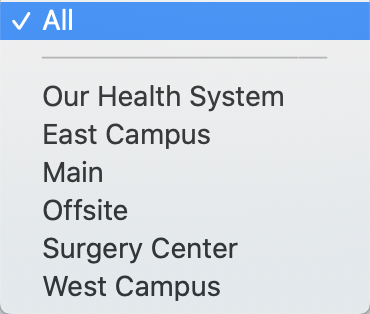
Refine Search (Filters)
Use these filters to help find the products you are searching for.
Filter by Name and Popularity

Name - Arranged alphabetically for any product found in the search. This is the default.
Popularity - Arranged by appearance on count sheets across all clients.
Filter by Prod Types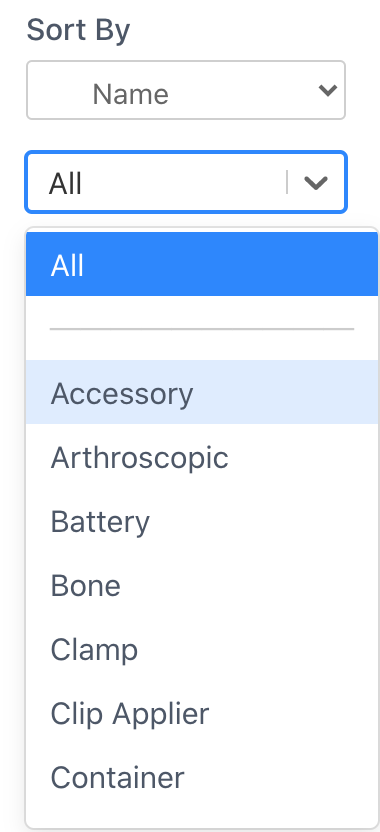
Filter by our Prod Types such as Thumb Forcep or Clamp to help find the product you are looking for when searching something such as "DeBakey" or "Adson."
Filter by Supplier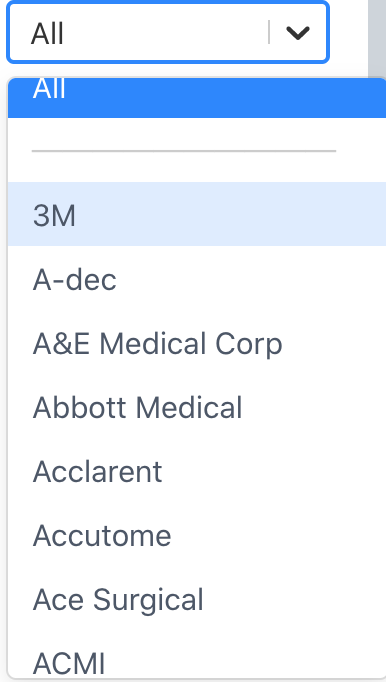
Filter by product supplier such as "Aesculap" to narrow your search.
Add Implant Instrumentation into your Search
Sonar intentionally does not include implants and the associated implant instrumentation into the search because of the volume of these instruments in our database. Including these for a search slows down the search time and can create a lot of instrument options to choose from. Check this box if you are searching for implant instrumentation.
Reset Search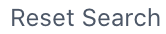
Clear your search field and set the filters to "All."
Product Search Results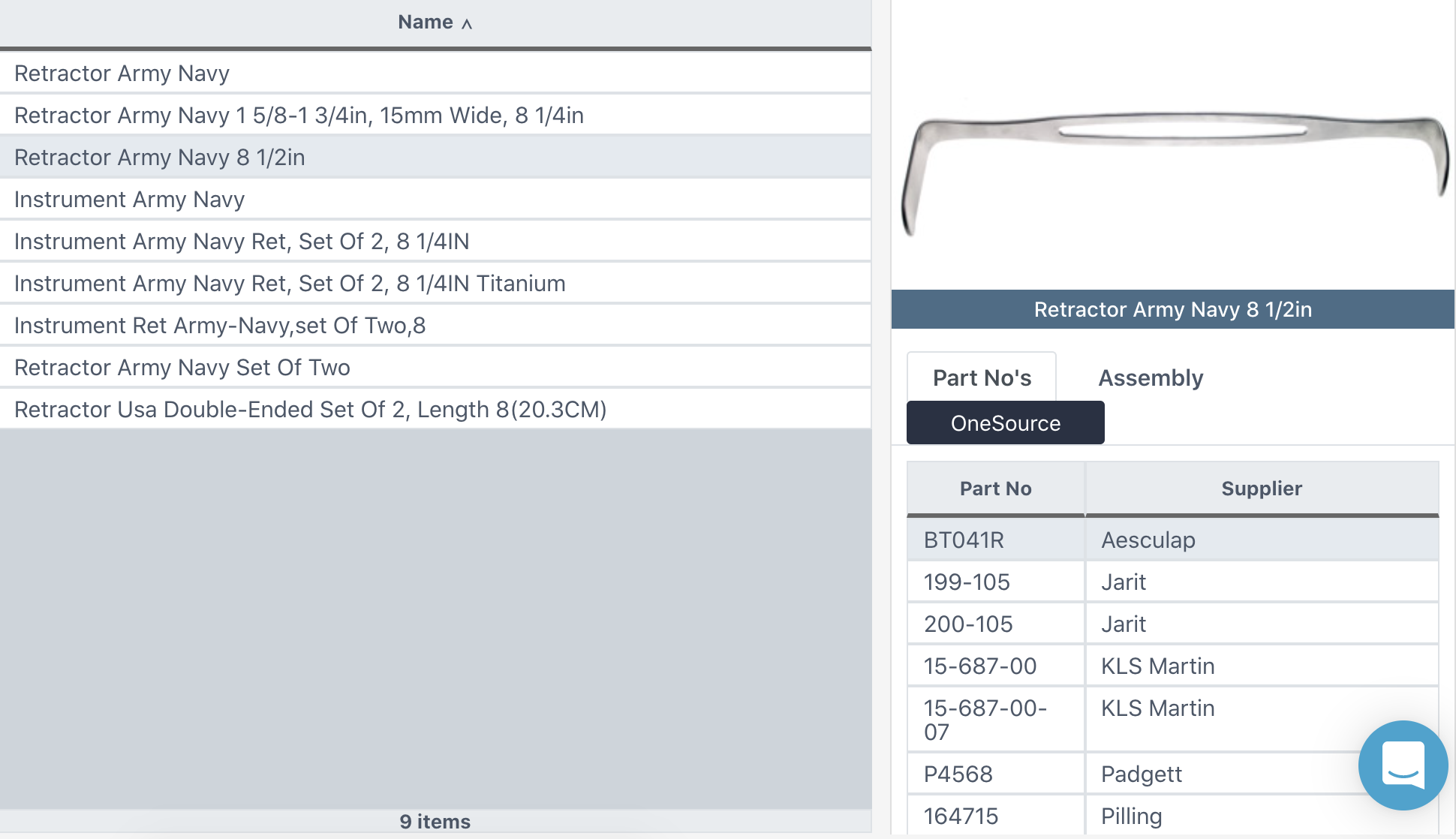
Select a a product from the search results to view the information on the right such as a picture, cross references, and OneSource link.
Part No's Tab
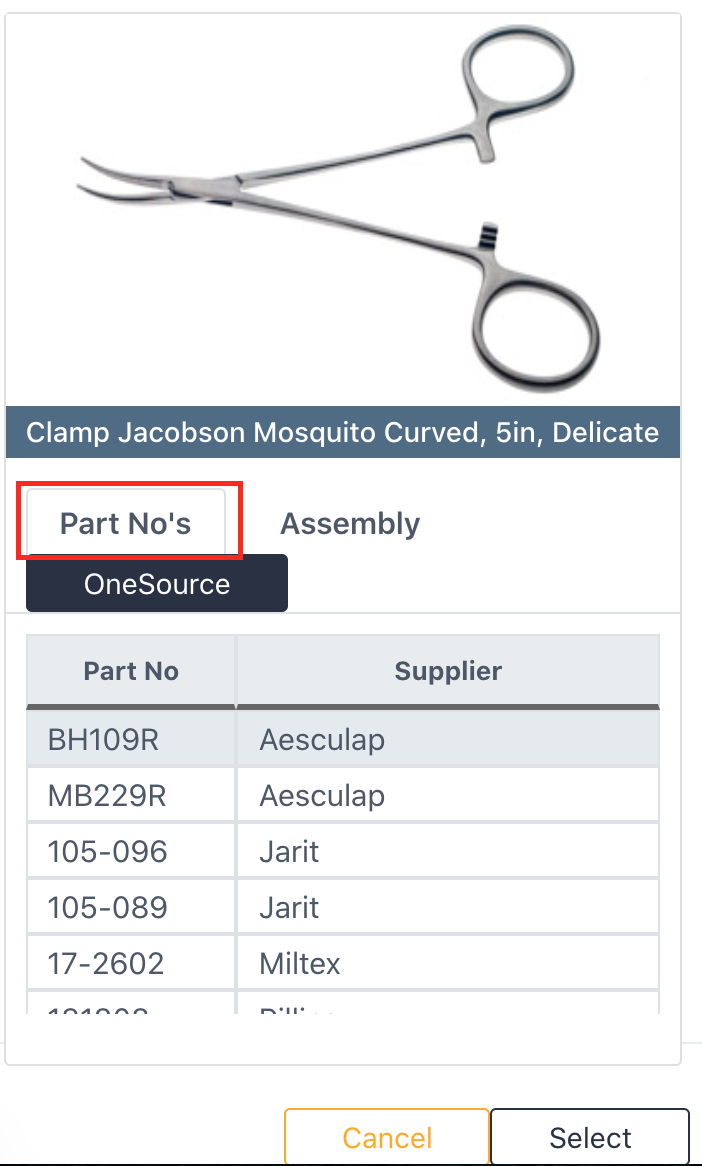 All part numbers from varying suppliers cross referenced to this specific prod name. Hover your arrow over the table and scroll to see more.
All part numbers from varying suppliers cross referenced to this specific prod name. Hover your arrow over the table and scroll to see more.
Assembly Tab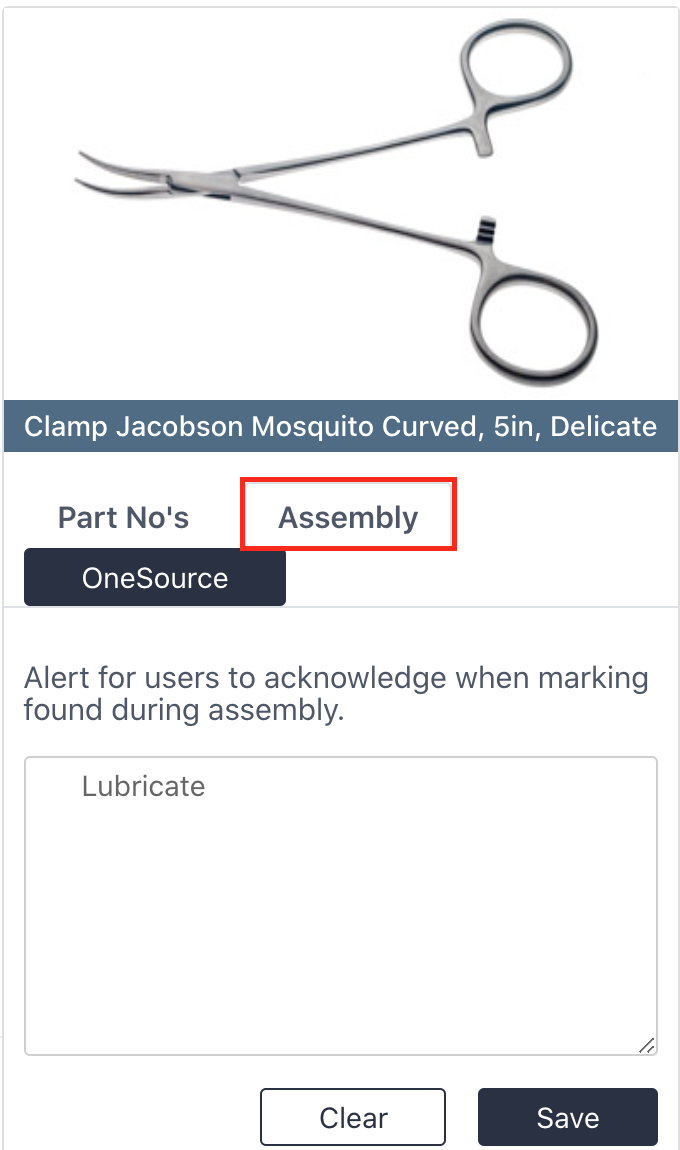
Enter a note for the user in assembly. Upon marking this product found an alert will pop up that the user must acknowledge in order to close it.
OneSource
Select the OneSource button to take you to the OneSource Website with the highlighted product number already searched and ready to be selected.