This area is used to view the count sheet of an item with detailed information for each item product.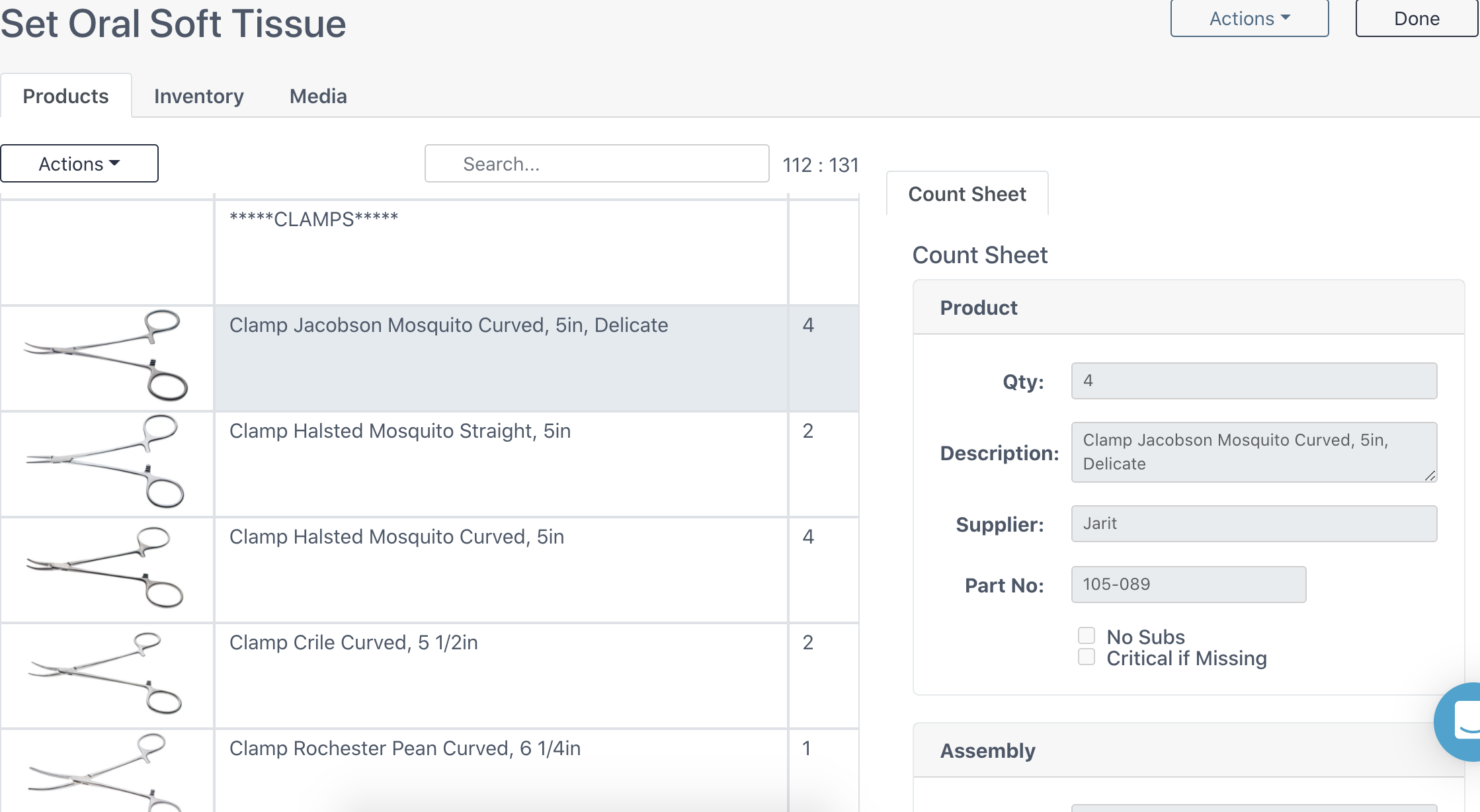
Scroll through the count sheet to view the products and select them to view their detailed information.
Product Information & Tools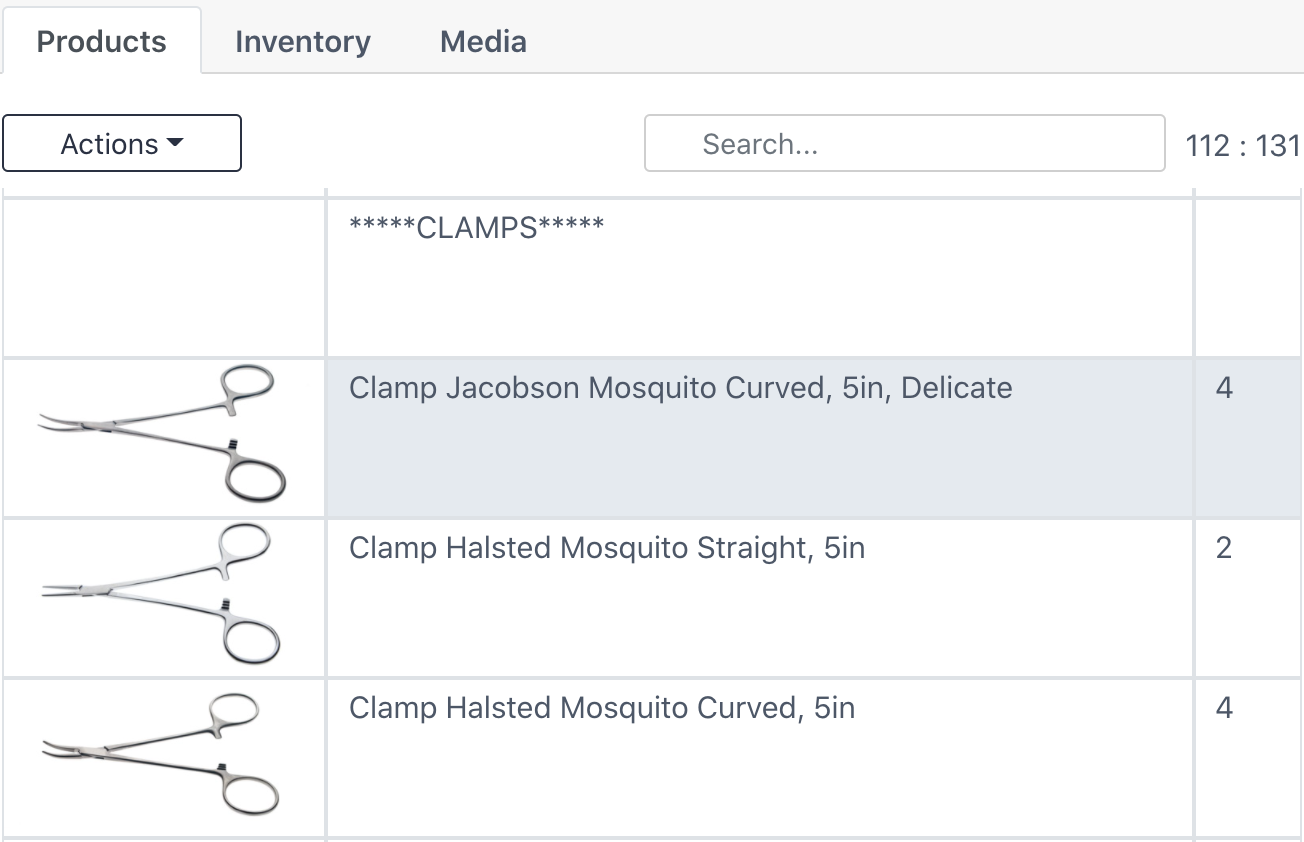
Actions Button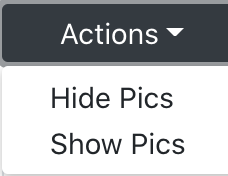
Hides or shows pictures during assembly. Note that the default is to show pictures.
Search Bar
Search for a product in the count sheet by partial / full part number or name.
# Lines / # of Products
The 112 : 131 in the picture above represents the number of rows in the count sheet (including notes) : total quantity of products in the item.
Notes in the Count Sheet

Notes can be in the count sheet or attached to a specific item product (detailed below). A note in the count sheet has no additional information other than the Note section to the right and does not include a picture or product quantity.
Product Par
The count sheet quantity for an item product is listed in the last column of the product row.
Product Area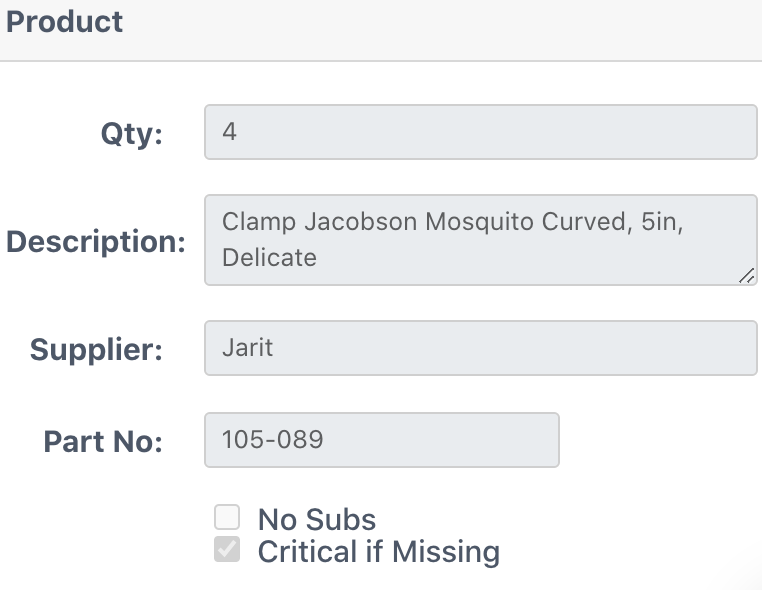
Qty
The count sheet par of the selected product.
Description
The name description of the selected product.
Supplier
The supplier (vendor) of the selected product .
Part No.
The primary catalog number of the selected product.
No Subs
A checked box indicates that there should be no alternative part numbers for the selected product.
Critical if Missing
A checked box indicates that the item needs the selected product and should not be sterilized without it.
Assembly Area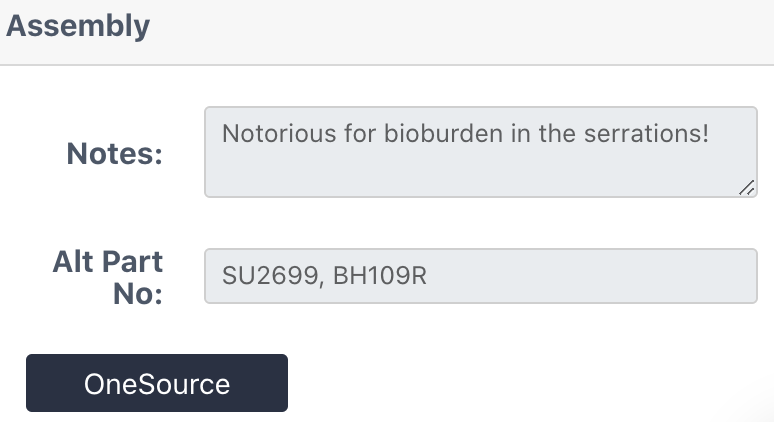
Notes
Notes for the selected product.
Alt Part No.
Acceptable alternative catalog numbers for the selected product.
OneSource
If the selected product is not a custom prod, the OneSource button will take you to the OneSource website with the product's reprocessing information.
Actions & Done Buttons
Actions -> Print Count Sheet
Print the item count sheet.
Done Button
Return to the eCount Sheet home screen.