In this section, learn how to run a report and the different tools you can use.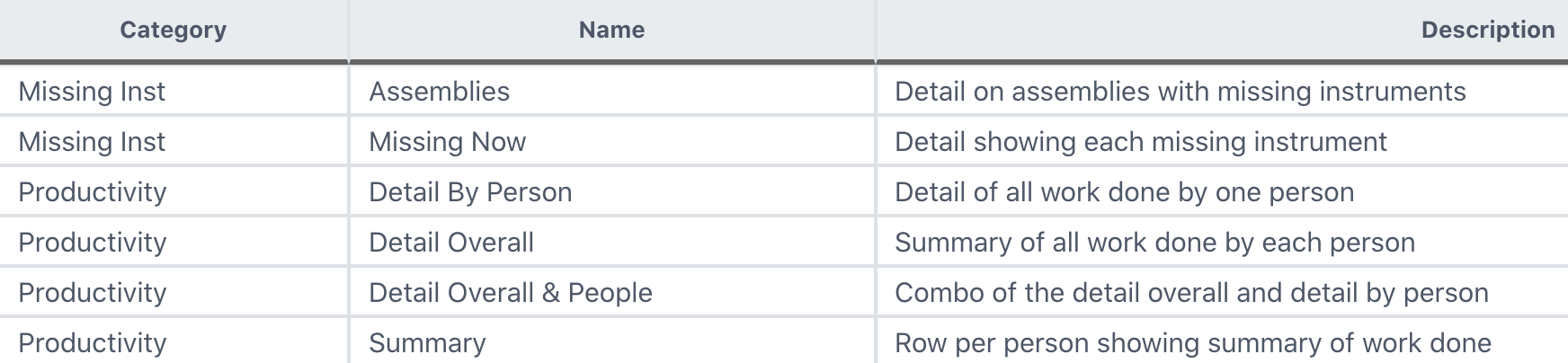
Double click on a report to get started!
Filter Options
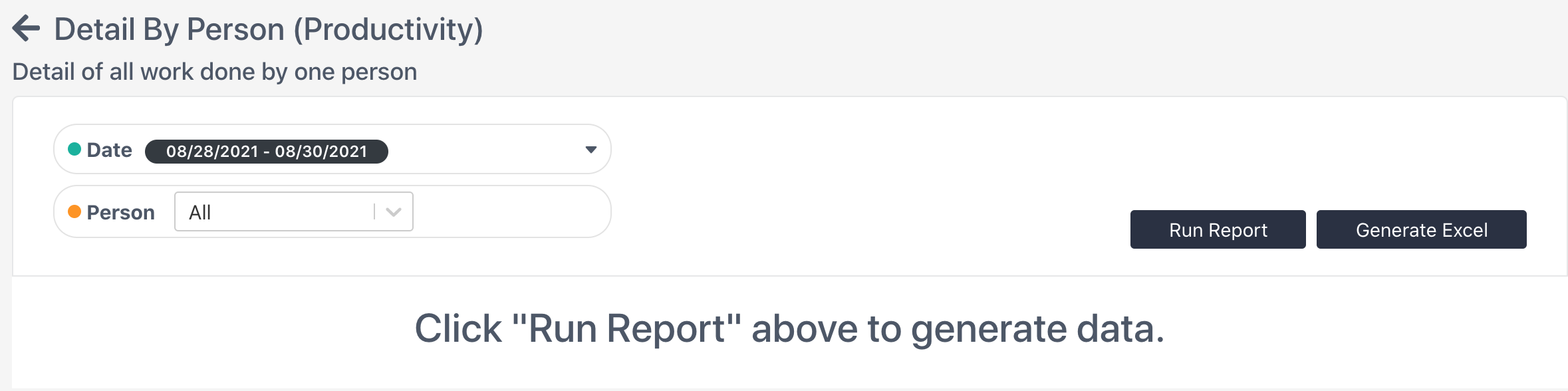
Depending on the report, there may or may not be filter options to apply. If there are, make sure to select the information you are seeking before you run the report!
Run the Report

Run Report Button
Select to run the report directly in Sonar. All information will be viewable from Sonar. Note that this may not be as easy to view as if it is generated in excel.
Generate Excel
Download the report in excel. This provides easier viewing of the information. The excel download should appear at the bottom of your screen (see red arrow).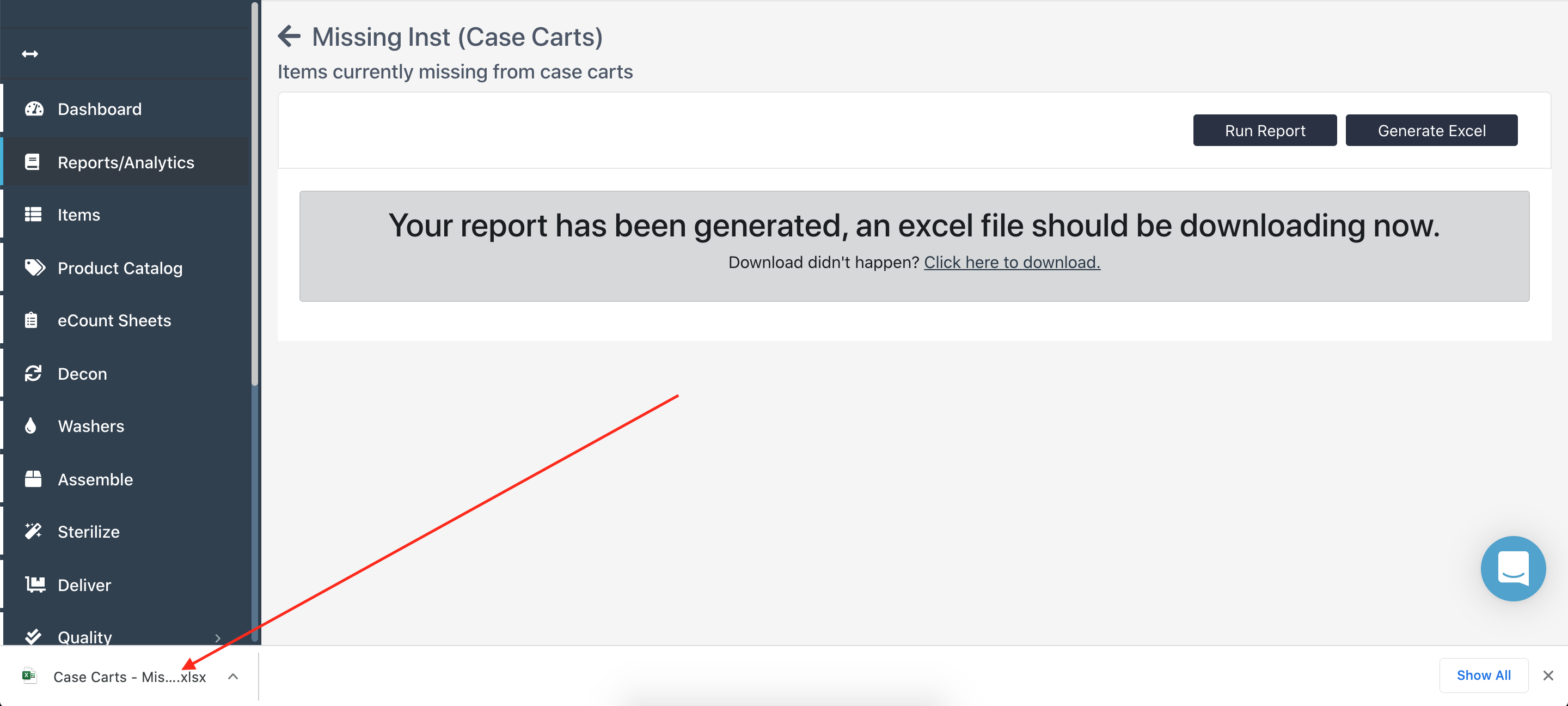
Can't find the download?
A pop-up block may be blocking the excel download. 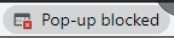
This will appear on the top right of your screen next to the star (favorites icon) in the website search bar. Click on the pop-up blocked icon and allow pop-ups, then rerun the report.
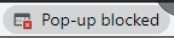
This will appear on the top right of your screen next to the star (favorites icon) in the website search bar. Click on the pop-up blocked icon and allow pop-ups, then rerun the report.