In this section, learn how to search for current inventory or item locations and additional information by using the Locator Search Bar.
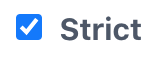
Search for Inventory Locations and Information
Inv Tab Search Bar
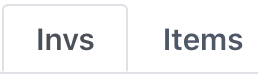
Enter a part of or an entire item name to locate all of the inventory of that item. Searching by barcode or serial number will also pull up an item. Sonar will provide the following the information for all inventory of an item:

Double click on an item inventory for a more detailed scan history and information of that specific inventory number.
.png)
pRef
A production reference is a unique barcode generated for an item each time it is assembled. Upon being reassembled, a new pRef is provided. These are specifically useful for tracking non-inventory items and searching for duplicate item inventory numbers.
Missing Tab
Select the Missing tab to view any missing products.

Search for Item Inventory and Information
Item Tab Search Bar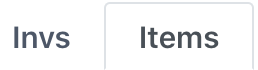
Enter a part of or an entire item name to view an item inventory quantity and facility. Searching by barcode will also pull up an item. Sonar will provide the following the information for an item:
Double click on an item to view additional information:
Gen Tab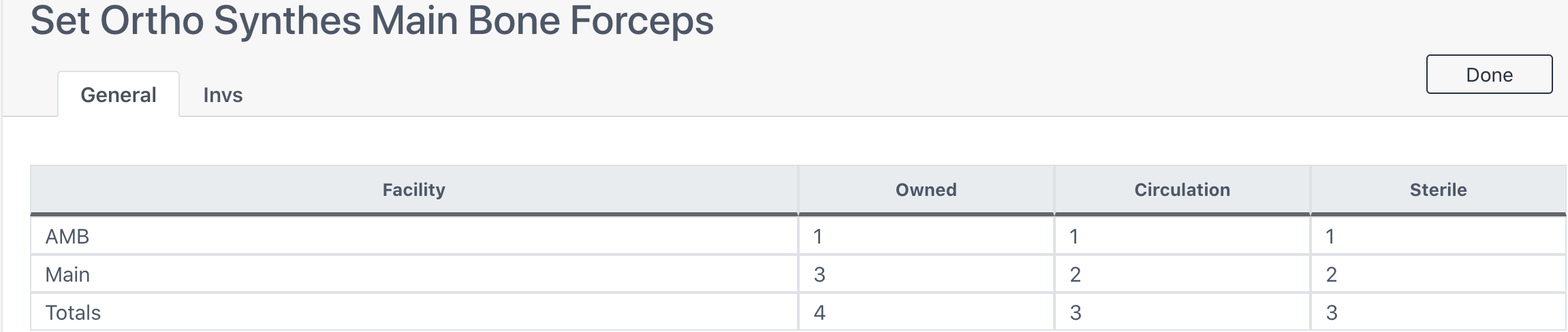
Invs Tab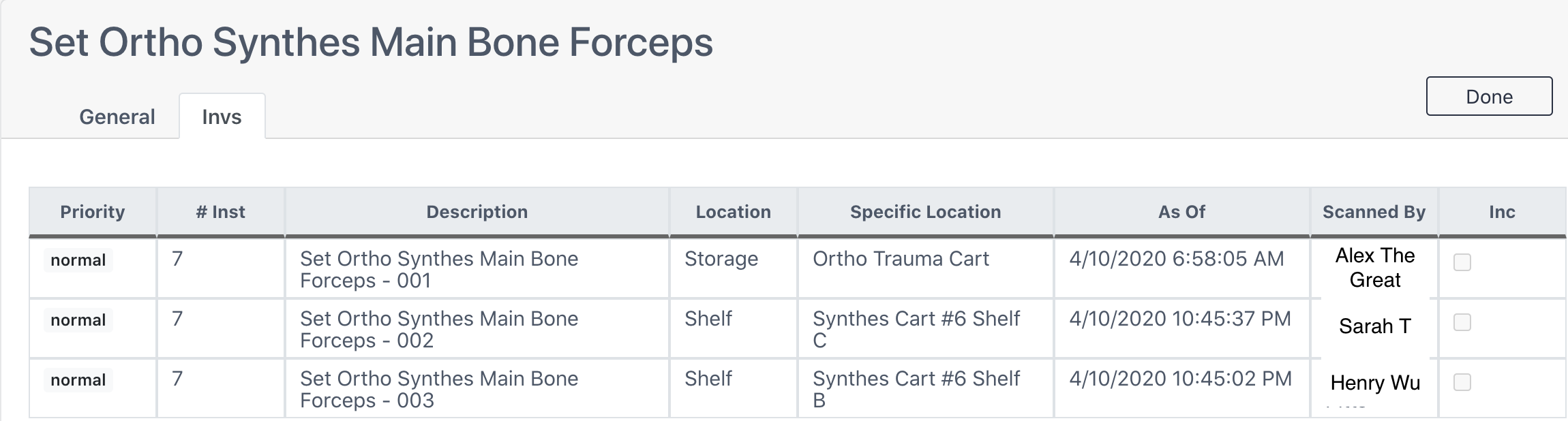
This screen follows the same functions as the Inventory Search above.