In this section, learn how to navigate and use the Sterilize Module home screen.
The Sterilize Module main menu defaults to active loads, meaning loads that are being built, in the sterilizer, or in the BI verification stage. The loads are color-coded based on stage (Building, Sterilizing, and Verifying) and test status. Find a specific load by focusing on the sterilizer and load number fields. Double click to enter into a load.




While in the Sterilize module, try out Quick Change! Simply scan your badge to switch to your profile if someone else is logged in already.
Buttons
Scan
When the Scan button is on (green), you may scan a sterilizer barcode to start a load in that sterilizer.
Add
Start building a new load. For more information, visit Sterilize Detail.
Controls
Input a new control, view the control history, or edit existing controls. For more information, visit Add & Edit Controls.
Fix
Fix a load's date/time started, sterilizer, parameter, load number, or add a note. For more information, visit Edit a Load.
Find
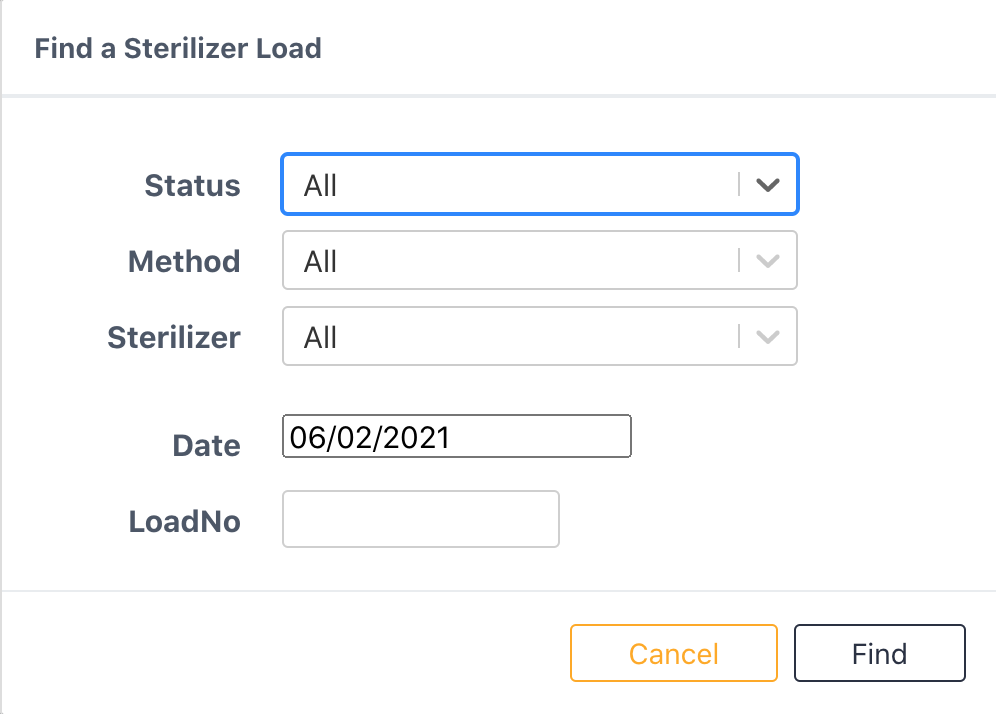
Find a specific sterilizer load by filling in the information above. No previous filters necessary.
Recall
If a load needs to be recalled, use the Recall button to search for the specific load. Use the pRef number or scan a tray from that load. This will allow for a report of all contents in this load and their last scan location.

Filters
Selecting a method or status automatically filters the home screen to the applicable loads.
Method

Select a load method to filter by. All is the default.
Status
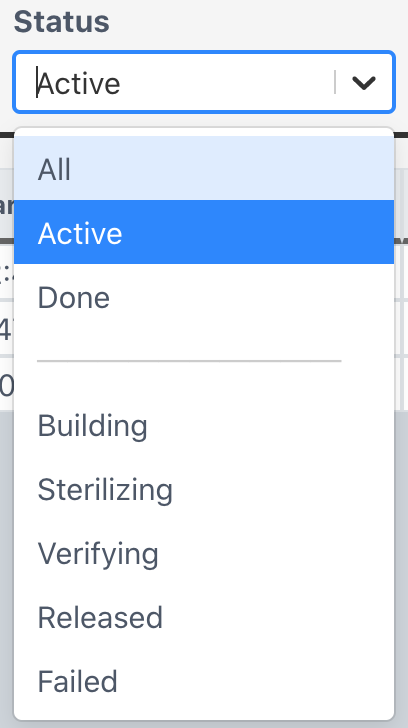
Select a load status to filter by. Active is the default, which shows loads in building, sterilizing, and verifying. Selecting Done will filter to all released and failed loads over the past 26 hours. To find a load outside of this timeframe, use the Find Button.
Refresh
Clicking this button will load the home screen again.