In this section, learn how to use and navigate the Washers home screen.
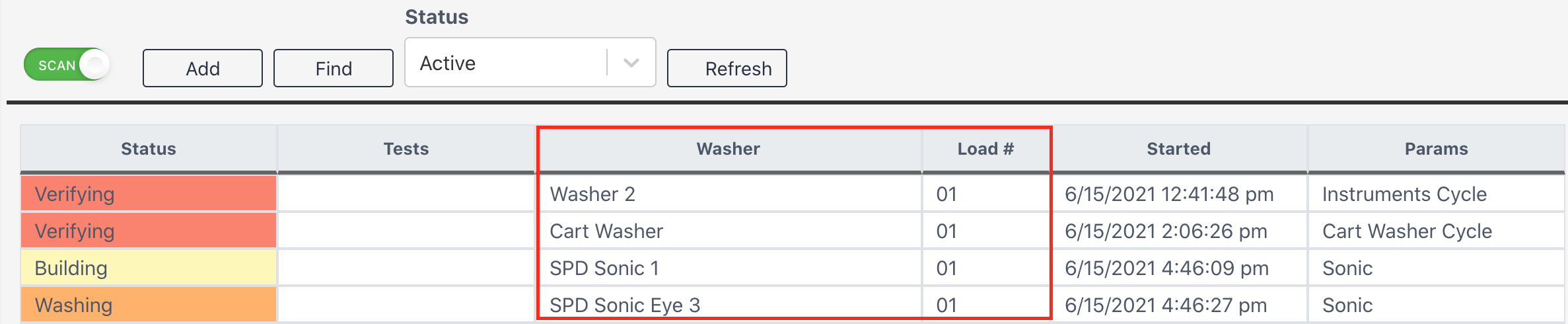
The Washer Module main menu defaults to active loads, meaning loads that are being built, in the washer, or in the verifying stage. The loads are color-coded based on stage (Building, Washing, and Verifying). Find a specific load by focusing on the Washer and Load # Fields. Double click to enter into a load.



Accessibility
Some areas in Sonar have a "quick change" feature available. This allows users to quickly switch users without having to log out and log back in.
While in the Washers module, try out Quick Change! Simply scan your badge to switch to your profile if someone else is logged in already.
While in the Washers module, try out Quick Change! Simply scan your badge to switch to your profile if someone else is logged in already.
Buttons
Scan
When the Scan button is on (green), you may scan a washer barcode to start a load in that washer.
Add
Start building a new load. For more information, visit Washers Detail.
Find
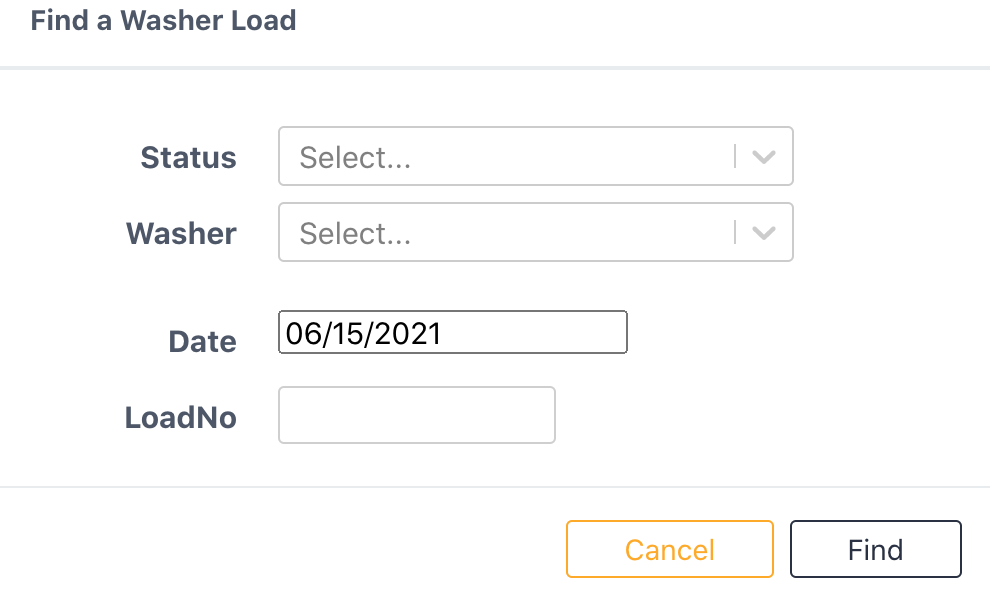
Enter any or all of the above information to help find a load(s) on the dashboard.
Status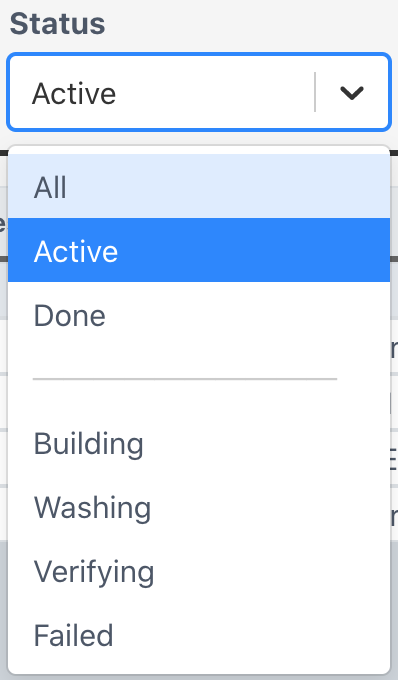
Select a load status filter to help find a load.
Refresh
Clicking this button will load the home screen again.