In the Building status, select a washer, parameter, and add trays to the load.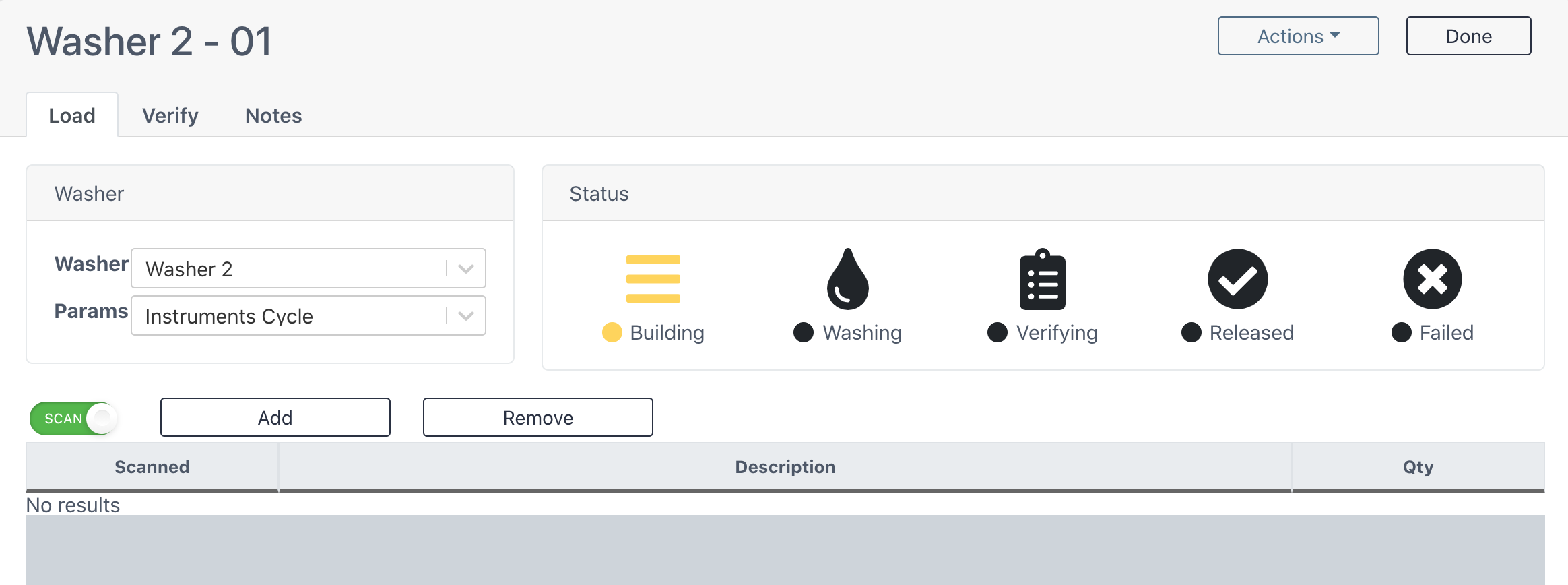
Washer Area
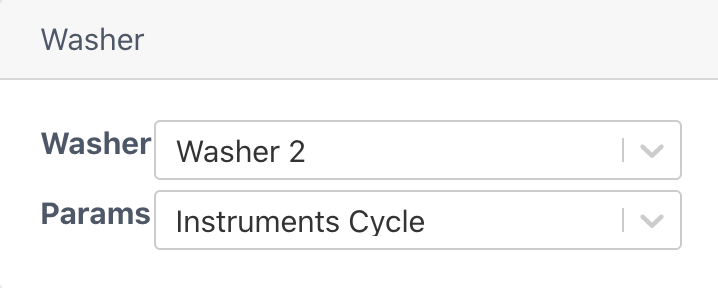 Washer
Washer
Choose a washer from the dropdown menu.
Params
Choose a sterilizer name from the dropdown menu.
Add or Remove Items in a Load
Scan
When the Scan Button is on (green), you may scan the production labels of any item on this load. Before scanning, click on the gray rectangle on the bottom of your screen to allow for the scans to register.
Add Button
Manually add an item. Search for the item and select the inventory number (if applicable).
Remove Button
Select a scanned item and remove it from the load.

Status Area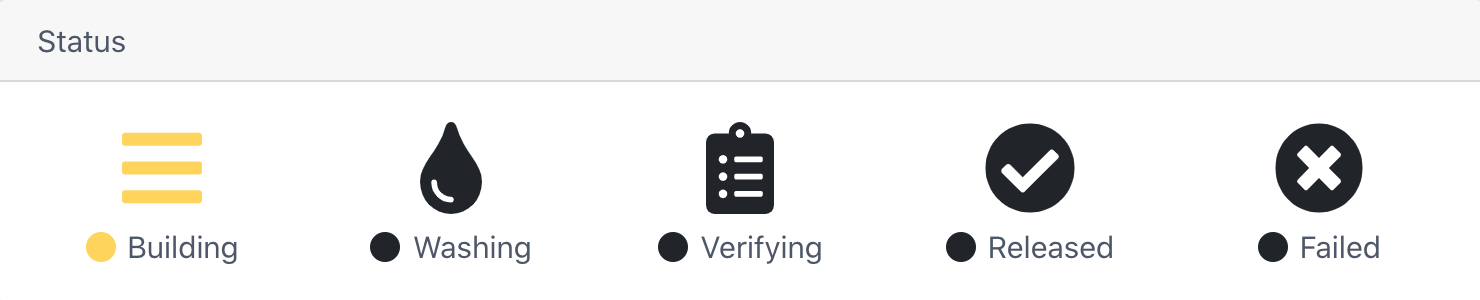
The status bar will show up in each of these phases and is meant to reflect where the load is in the washing process. Click on the next status upon physically doing so with the load for accurate documentation. In this case, we have just entered all possible information into the building status page, so it is time to put this load into the washer and then select the Washing status. Upon changing the status, click Done on the top right of your screen to exit the load.