This area is used to view an item's inventory information and to print item inventory permanent / production labels.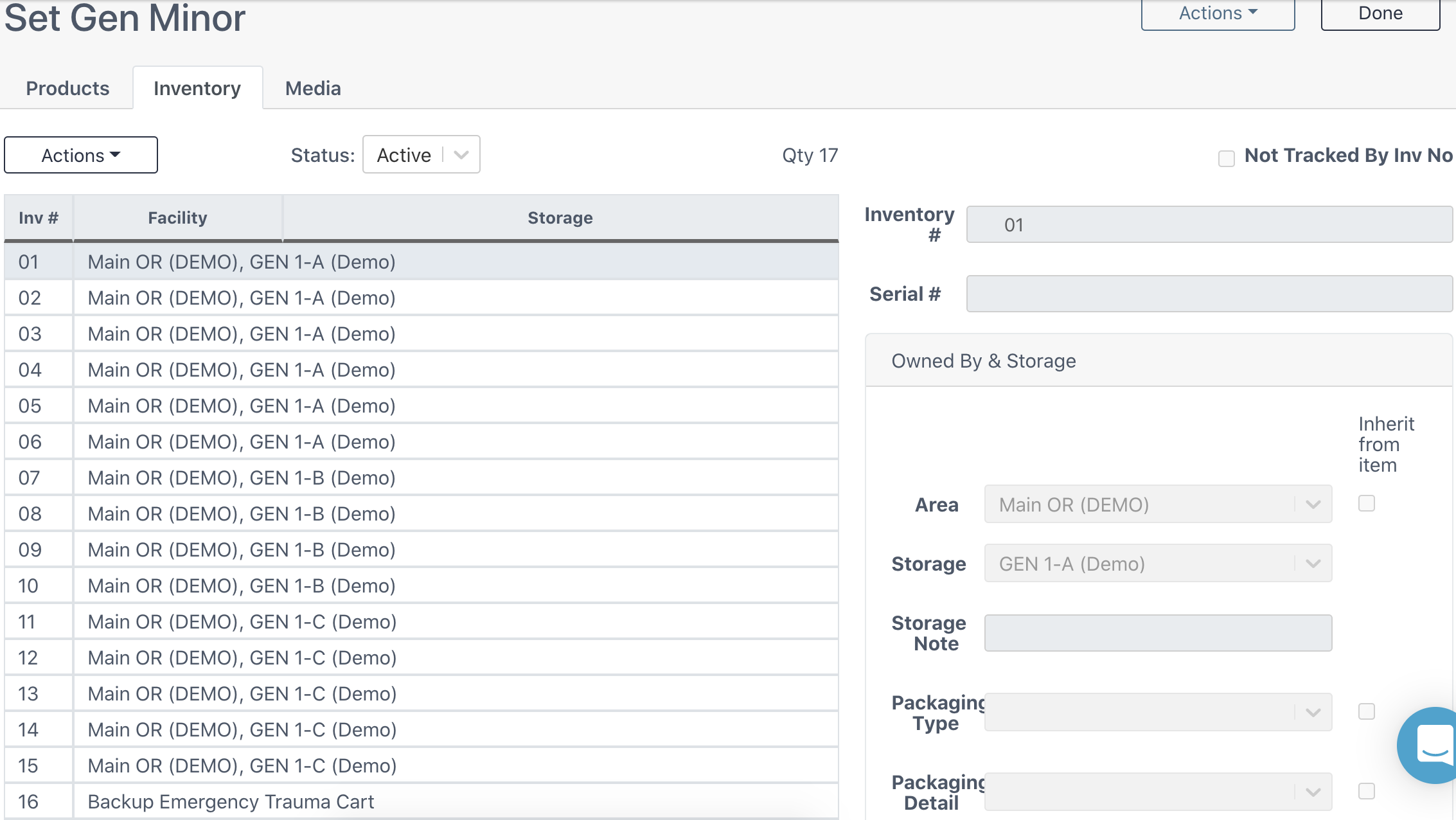
Actions, Status, & Qty
Actions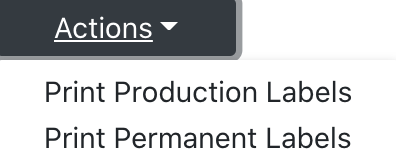
Select an inventory (if applicable) and print the corresponding labels.
Status
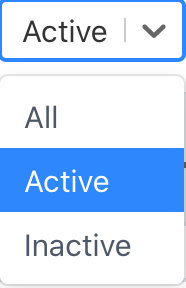
View item inventory by status. Note that Active is the default viewing status.
Qty
The quantity of inventory items for the selected status.
Tracking By Inv No; Serial Numbers
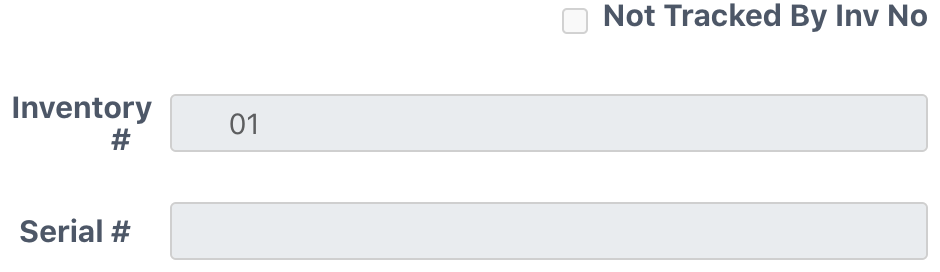
Not Tracked By Inv No
If this box is checked, the item is not tracked by inventory. This is used for items like loaner vendor sets or individually peel packed instruments that cannot be uniquely identified once the peel pack and label have been discarded.
Inventory #
The inventory number of the item inventory selected.
Serial #
The serial number (if applicable) of the inventory selected. Adding serial numbers can be helpful for items that are too small for a permanent label or for power equipment and scopes.
Owned By & Storage Area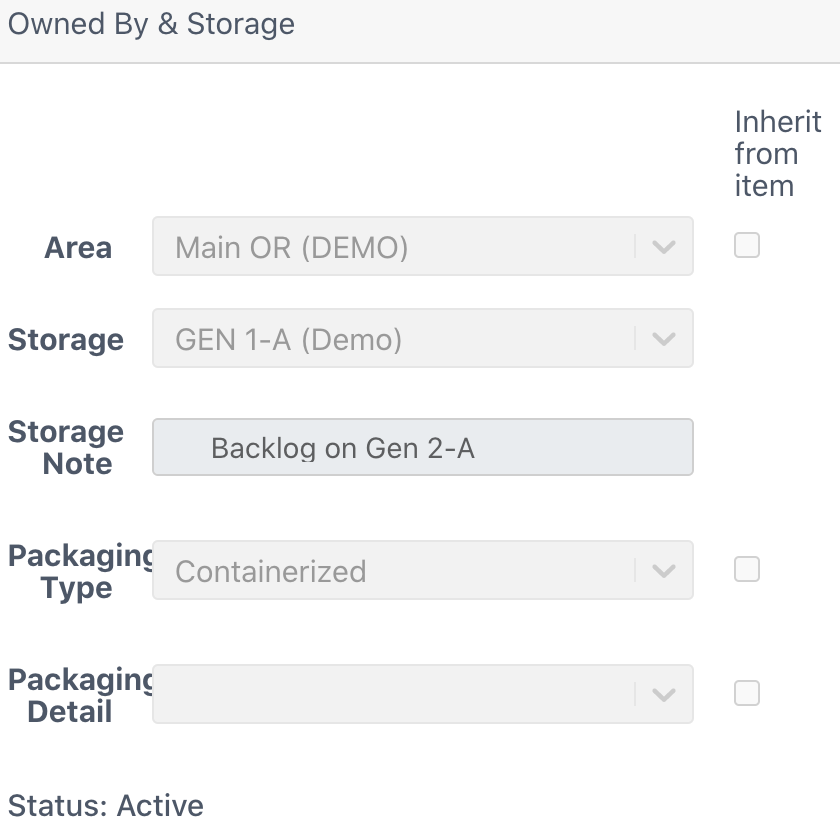
Area
The general storage area of the item inventory (ex. Sterile Core / OR Core / OR6).
Storage
The specific storage area of the item inventory (ex. Sterile Core Cart 4 - Shelf 6).
Storage Note
A free-text note about the storage location of the item inventory.
Packaging Type
The packaging type of the selected item inventory (ex. Container / Pack / Wrapped)
Packaging Detail
More specific detail of the packaging type (ex. 36x36 Heavy / Aesculap 10x20 / 4x6in Pack).
Inherit From Item Check boxes
Checked box indicates the item inventory area, packaging type, or packaging detail is inherited from the item as a whole. In other words, all inventory of the item have the same property, which is selected in Items Module -> Specific Item -> General Tab.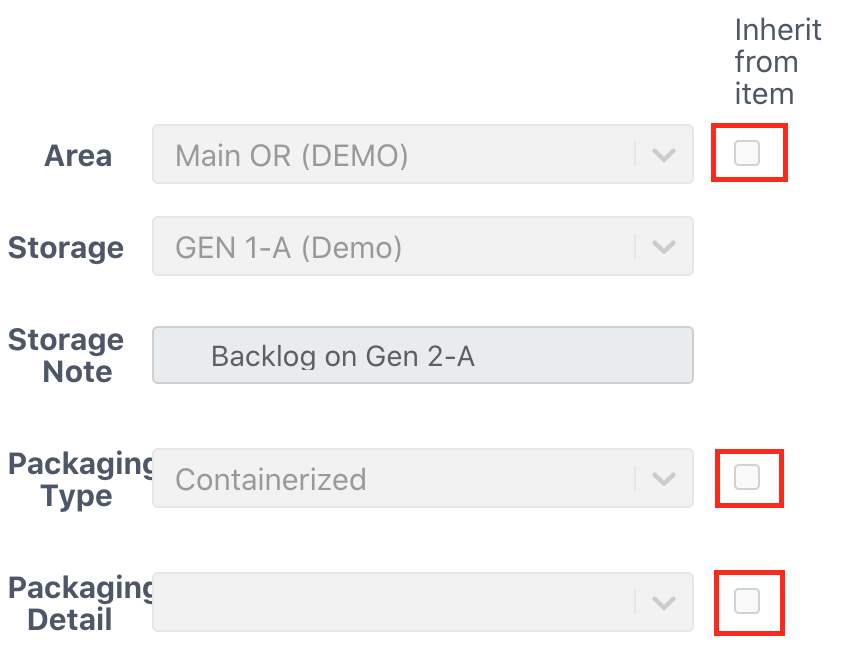
Barcode & Notes Areas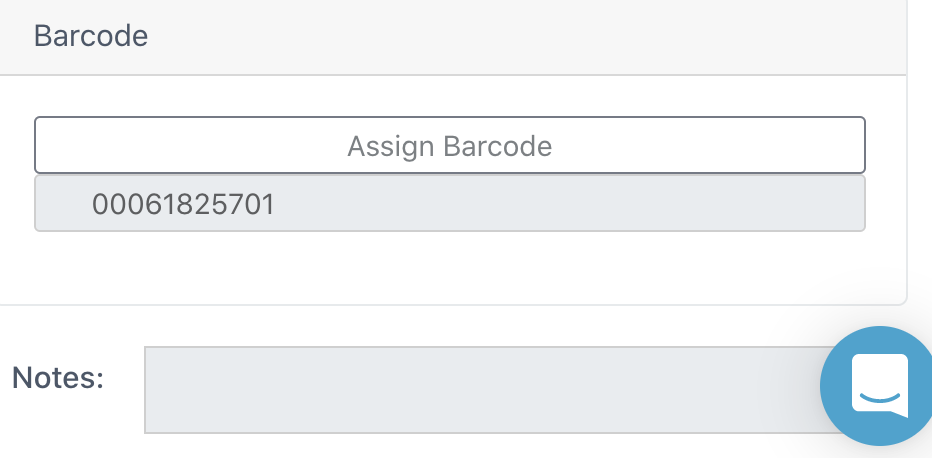
Barcode
The barcode of the item inventory selected.
Notes
Free text notes for the item inventory selected.
Actions & Done Buttons
Actions -> Print Count Sheet
Print the item count sheet.
Done Button
Return to the eCount Sheet home screen.