In this section, learn how to add notes directly into a count sheet, move instrument positions within a count sheet, and other count sheet actions.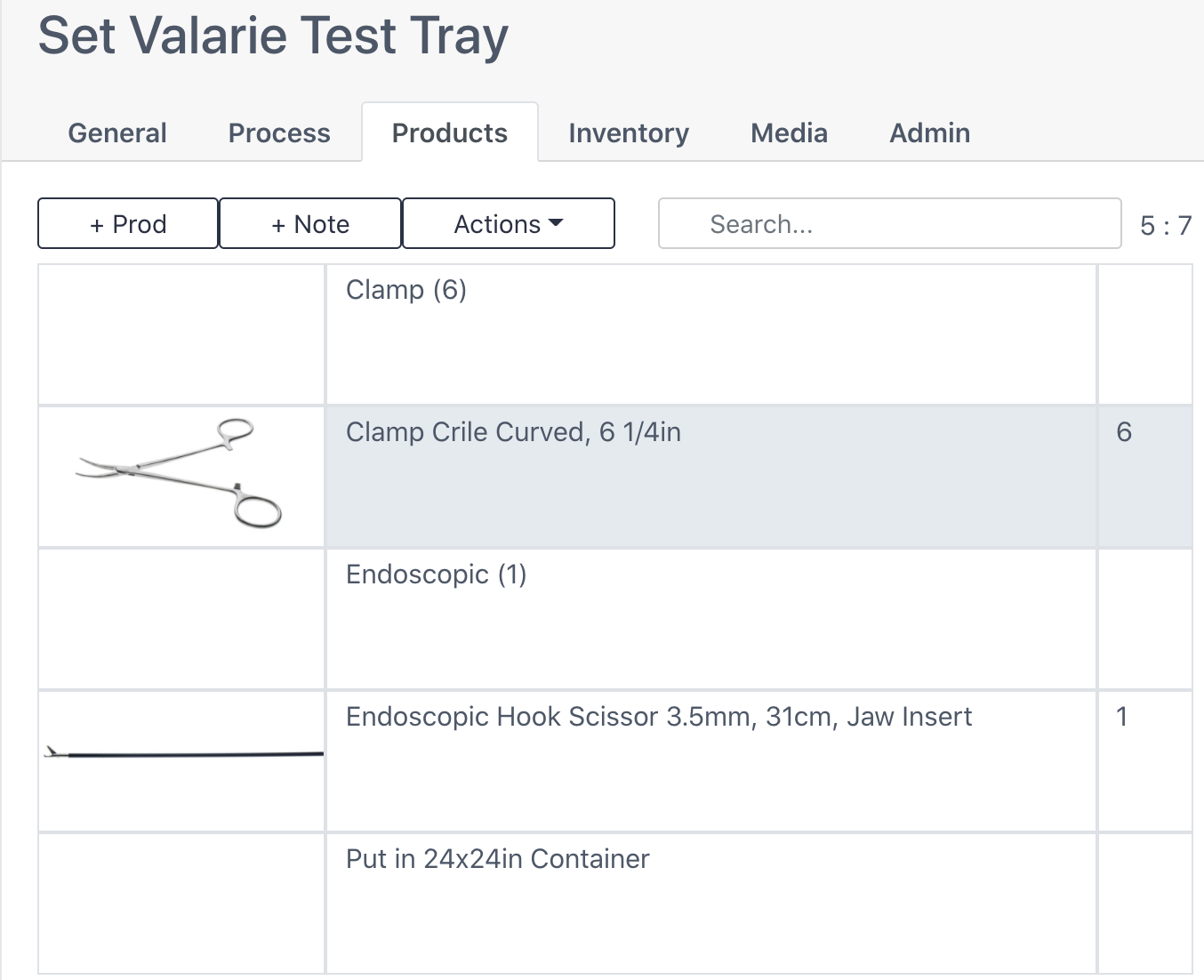
Add A Count Sheet Note

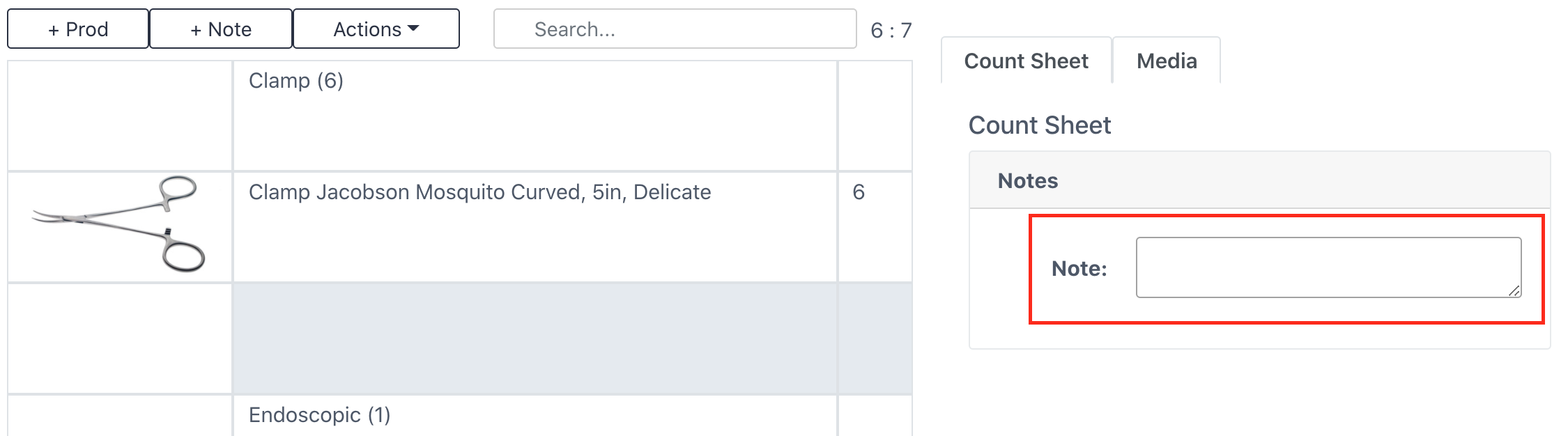
A note box will appear below the prod selected on the count sheet. Type your note and it will appear directly on the count sheet.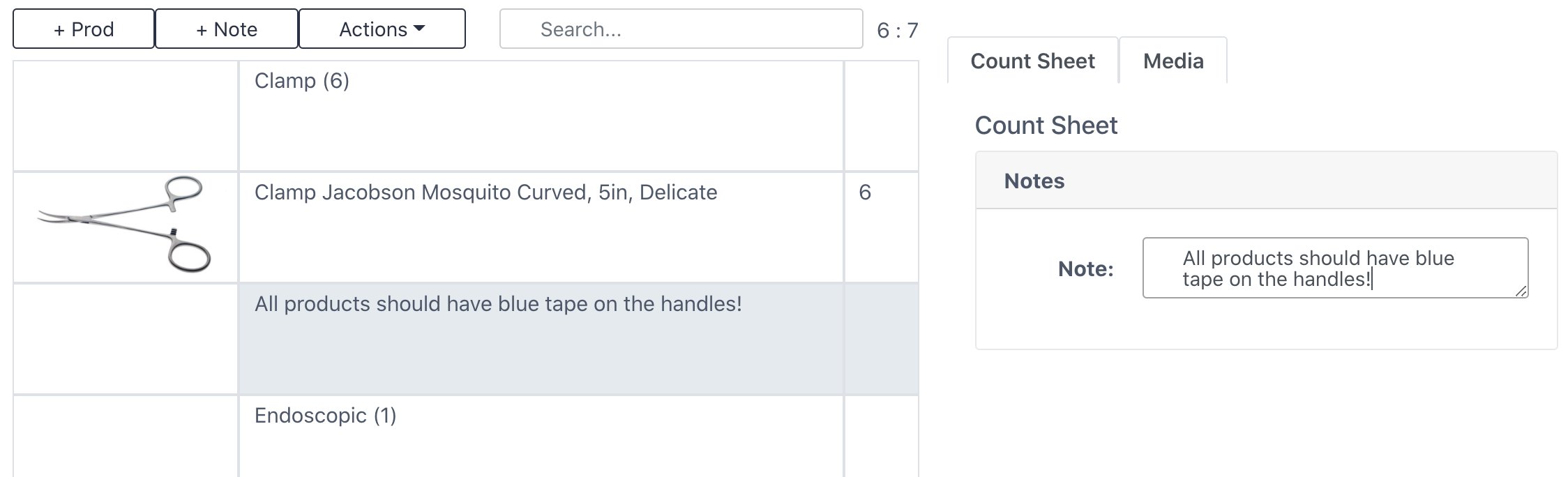
Move Products & Notes within a Count Sheet (Assembly Position)
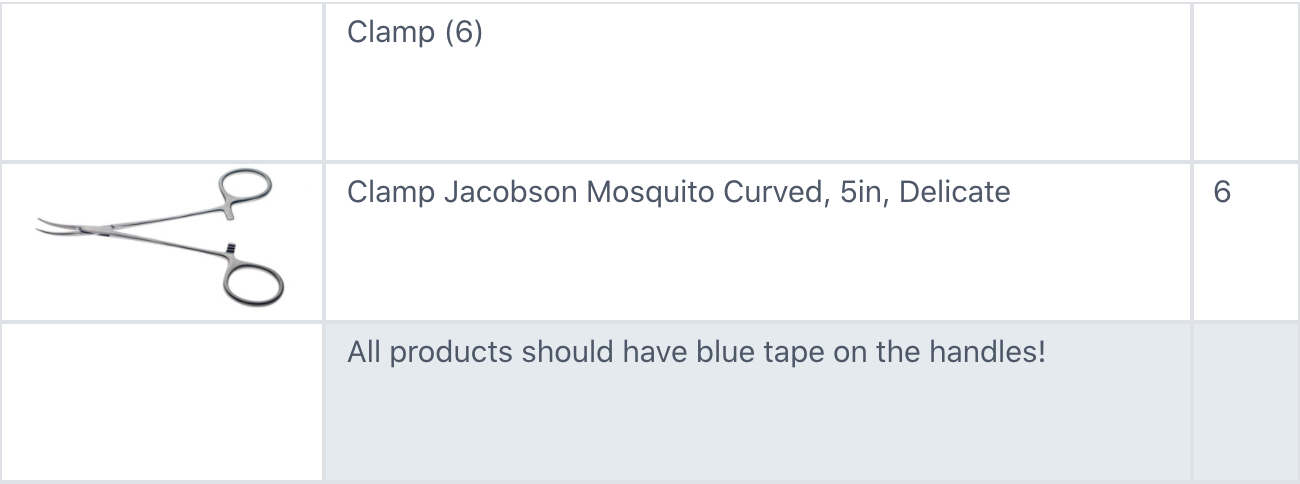 Move the note to the top:
Move the note to the top: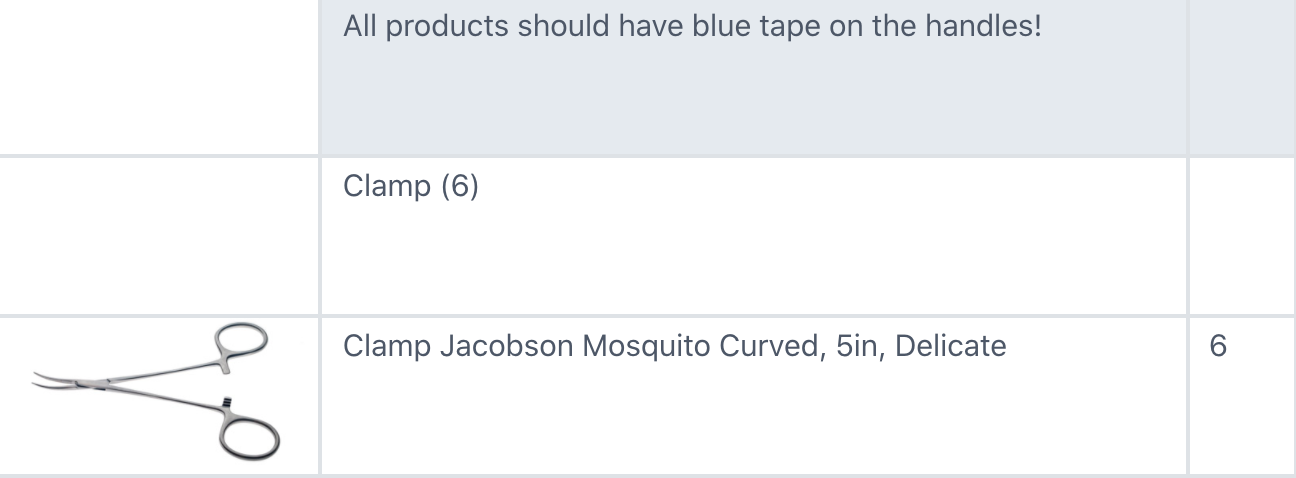
To move a product or note to a different assembly position within the count sheet, click on and drag to the desired location. You may need to click and drag multiple times as you move up/down if it is a large count sheet.
Actions Button
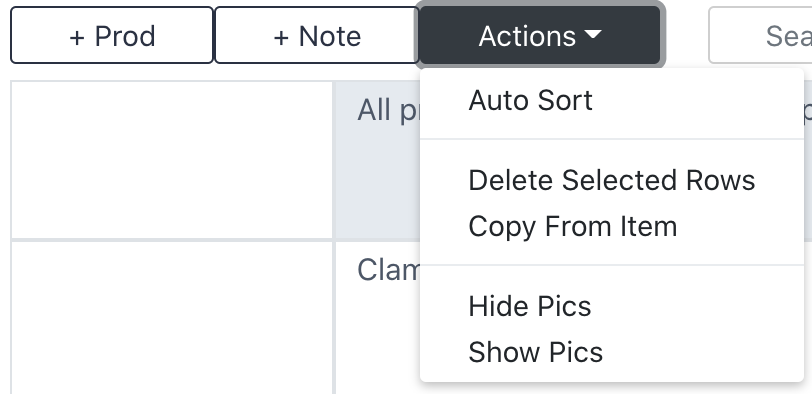
Auto Sort
Arrange your count sheet by prod type with notes between each section.
Delete Selected Rows
Select a prod(s) or note(s) and delete them from the count sheet.
Copy From Item
Delete any current instruments and notes you have recorded in this count sheet and select a count sheet from a different item to copy - can be useful if another facility in your health system already has this item and you'd like to mirror it.
Hide Pics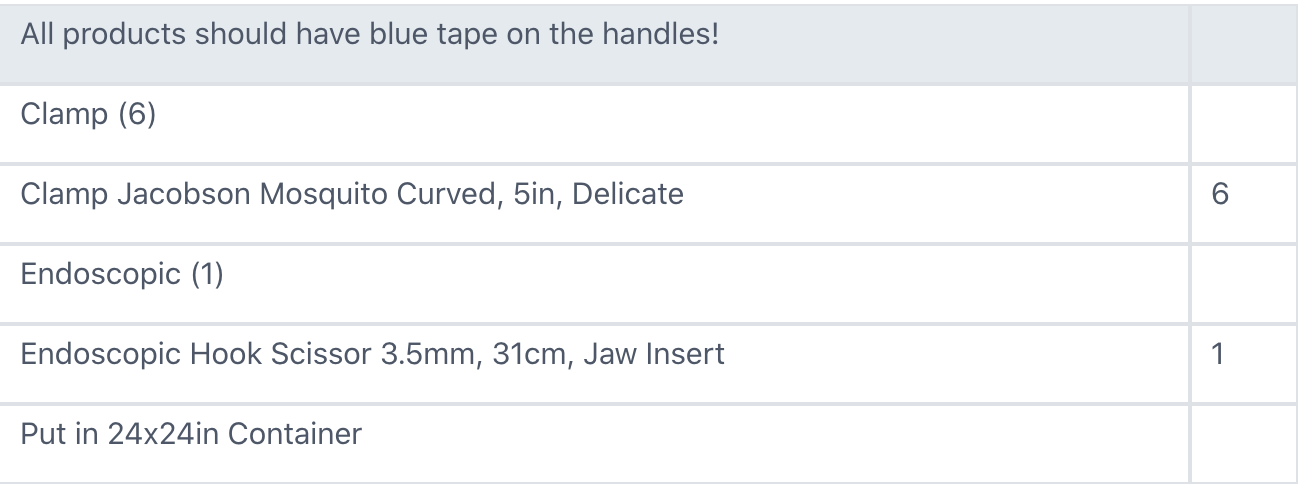
Remove the pictures from your screen, which compresses the count sheet in Assembly to fit more of the screen.
Show Pics
If you have selected "Hide Pics," this button will bring back the pictures, which is the default for Sonar users.
Navigate.png)
Search Field
Search for any product or note within the count sheet.
Rows : Quantity of Products
The orange box with 6:7 means that this item has 6 rows (products and notes) and a quantity of 7 total products in the count sheet.
Product Quantity
The blue box is another place to view the quantity of a product called for in the count sheet.